2. Preparing Your X10 Pro Omni
2.4 Auto Recharge and Resume with the Omni Station
3. Using Your X10 Pro Omni with the eufy Clean App
3.2 Reset the Wi-Fi Connection
3.3 Set Up No-Go Zone and No-Mop Zone
3.6 Selecting a Suction Power Level
5. Using RoboVac with Amazon Alexa / The Google Assistant
6. Enabling / Disabling Child Safety Lock
7.1 Clean the Dust Box and Filter
7.4 Clean the Sensors, Cameras, and Charging Pins
7.5 Clean the Dirty Water Tank
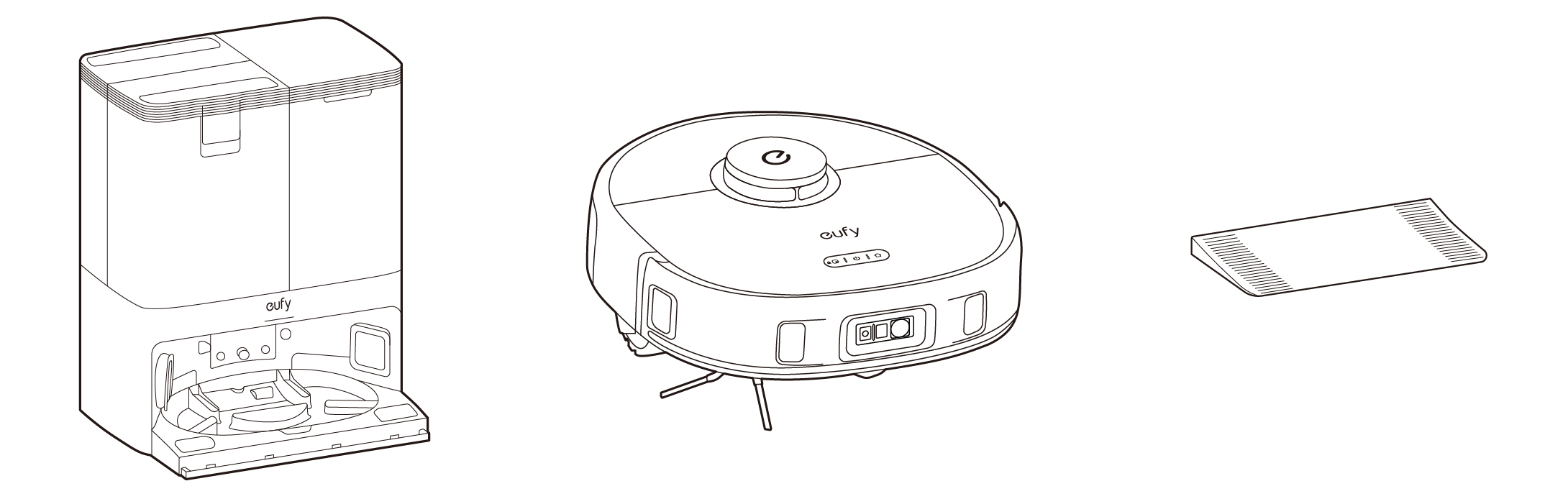

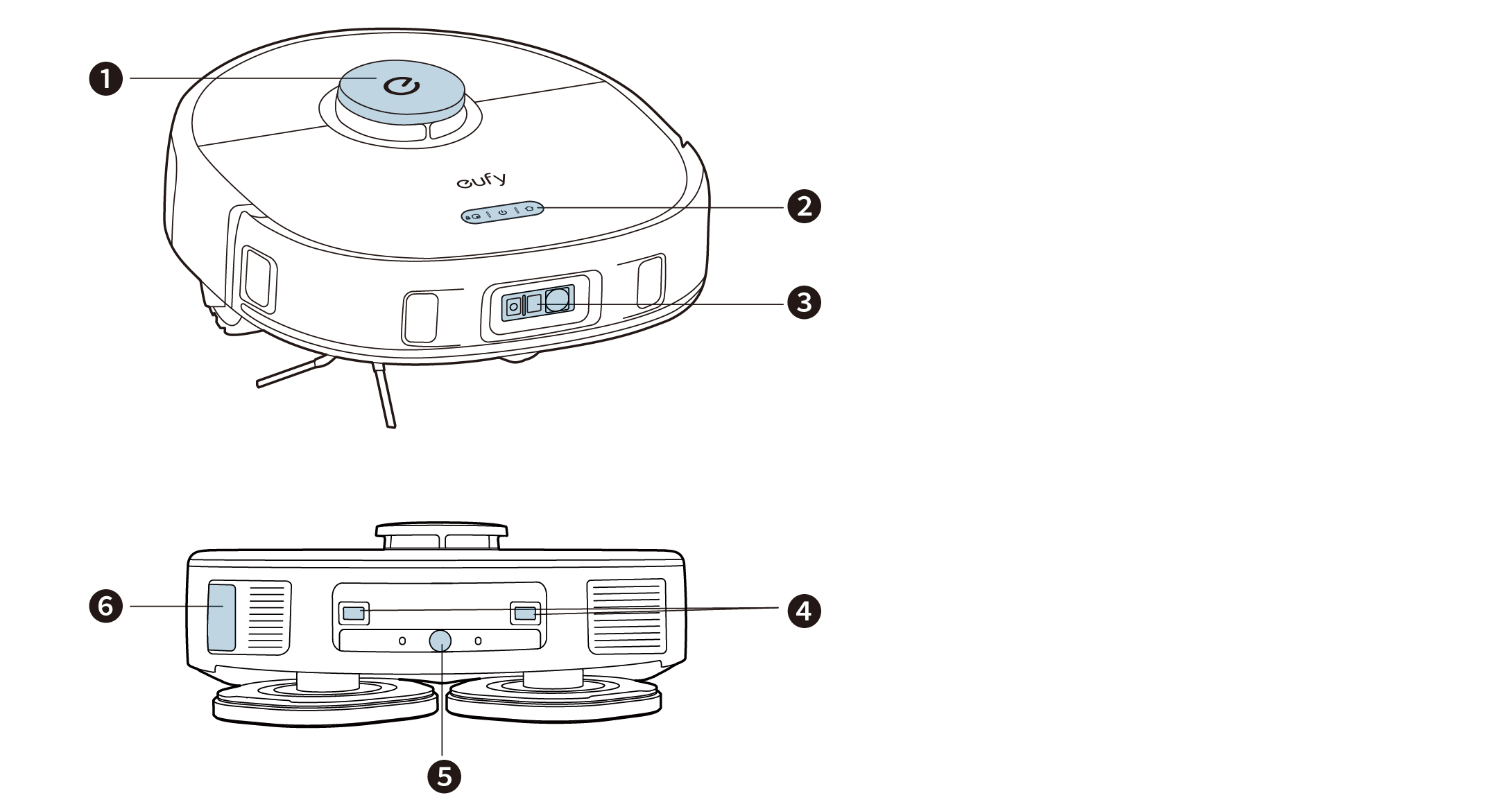
|
❶ |
Navigation Lidar |
|
❷ |
Buttons |
|
❸ |
RGB Camera+ LED Light |
|
❹ |
Charging Contact Pins (×2) |
|
❺ |
Water Injection Port |
|
❻ |
Dust Collection Port |
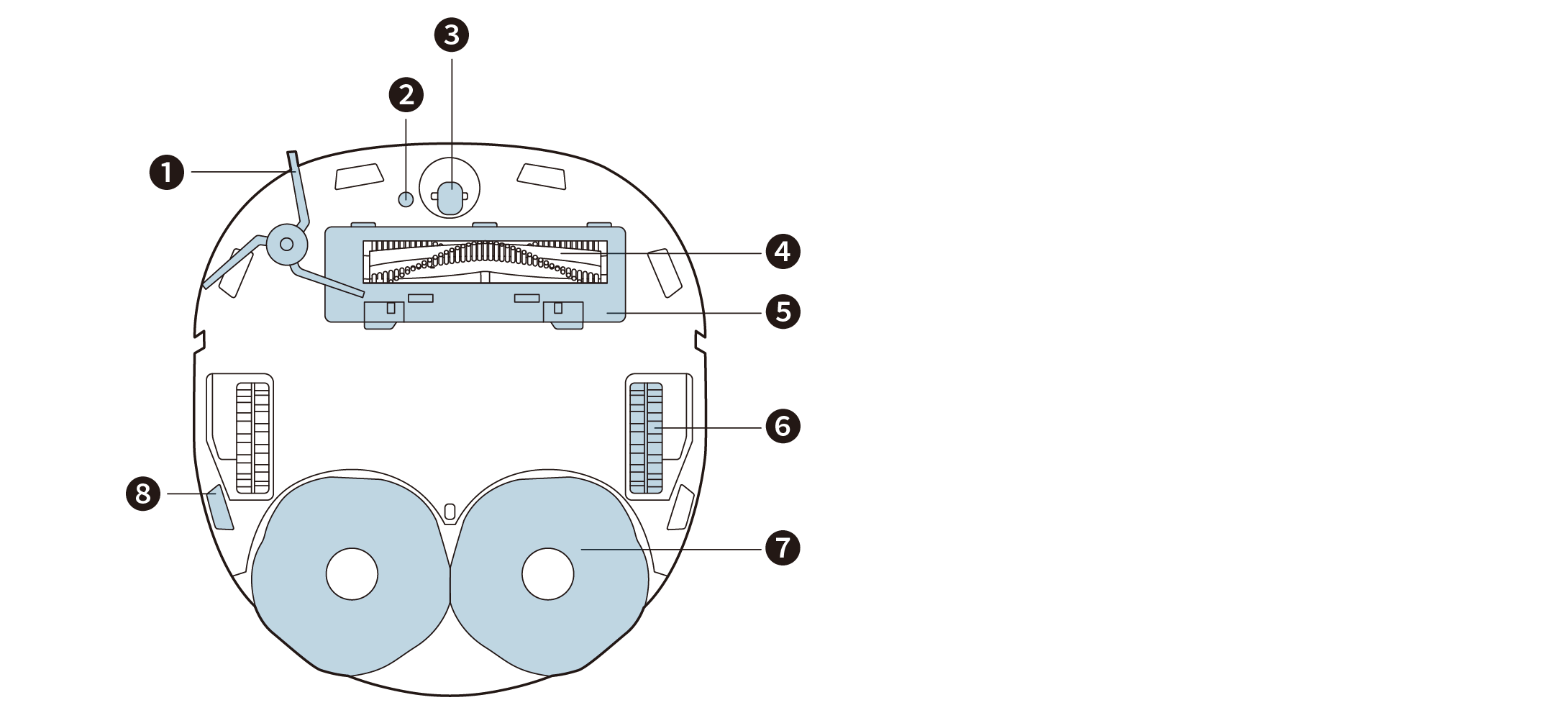
|
❶ |
Side Brush |
|
❷ |
Carpet Detection Sensor |
|
❸ |
Swivel Wheel |
|
❹ |
Anti Detangling Rolling Brush |
|
❺ |
Brush Guard |
|
❻ |
Wheels (×2) |
|
❼ |
Detachable Mopping Pads (×2) |
|
❽ |
Drop Sensors (×6) |
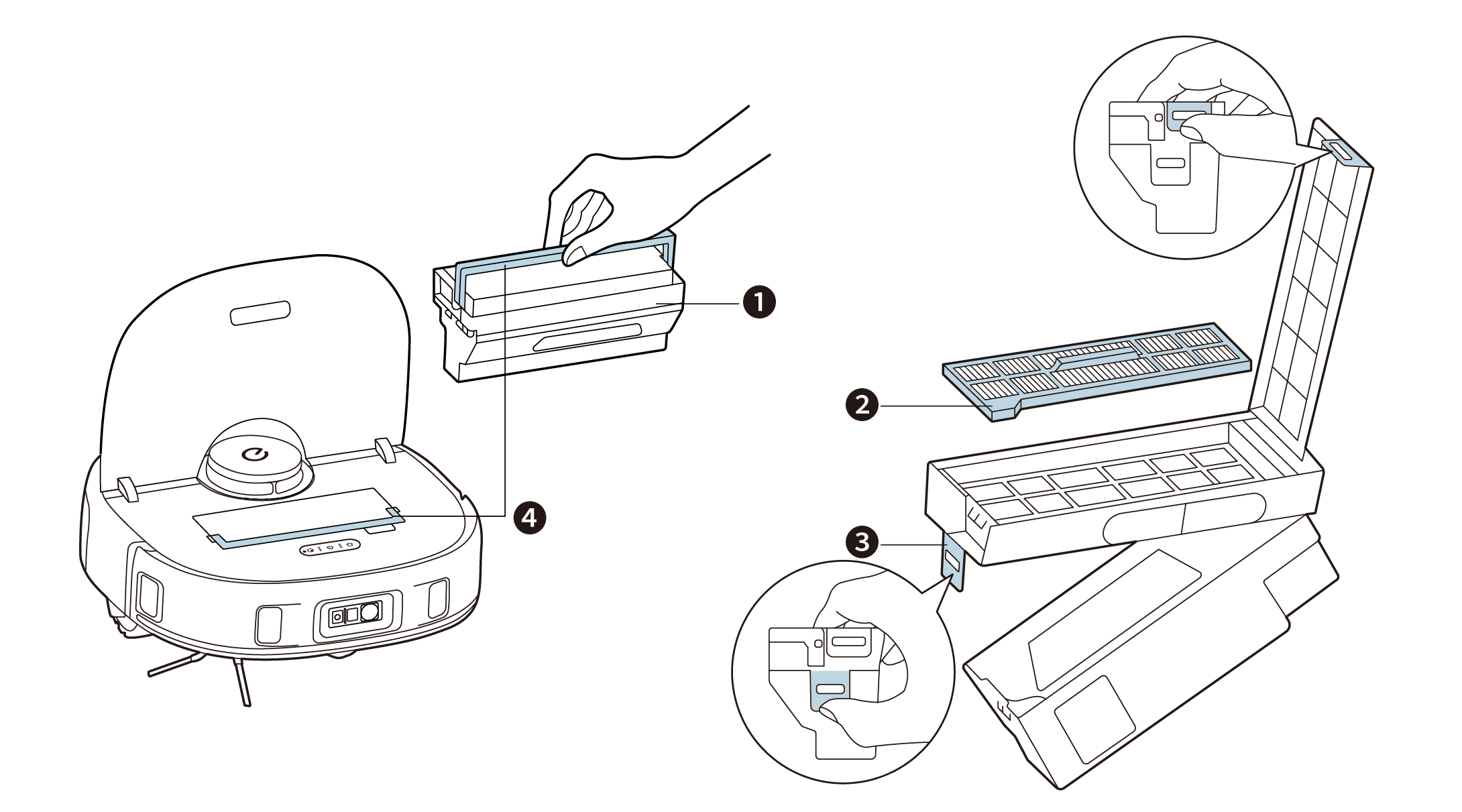
|
❶ |
Dust Box |
|
❷ |
Filter |
|
❸ |
Release Latch |
|
❹ |
Handle |
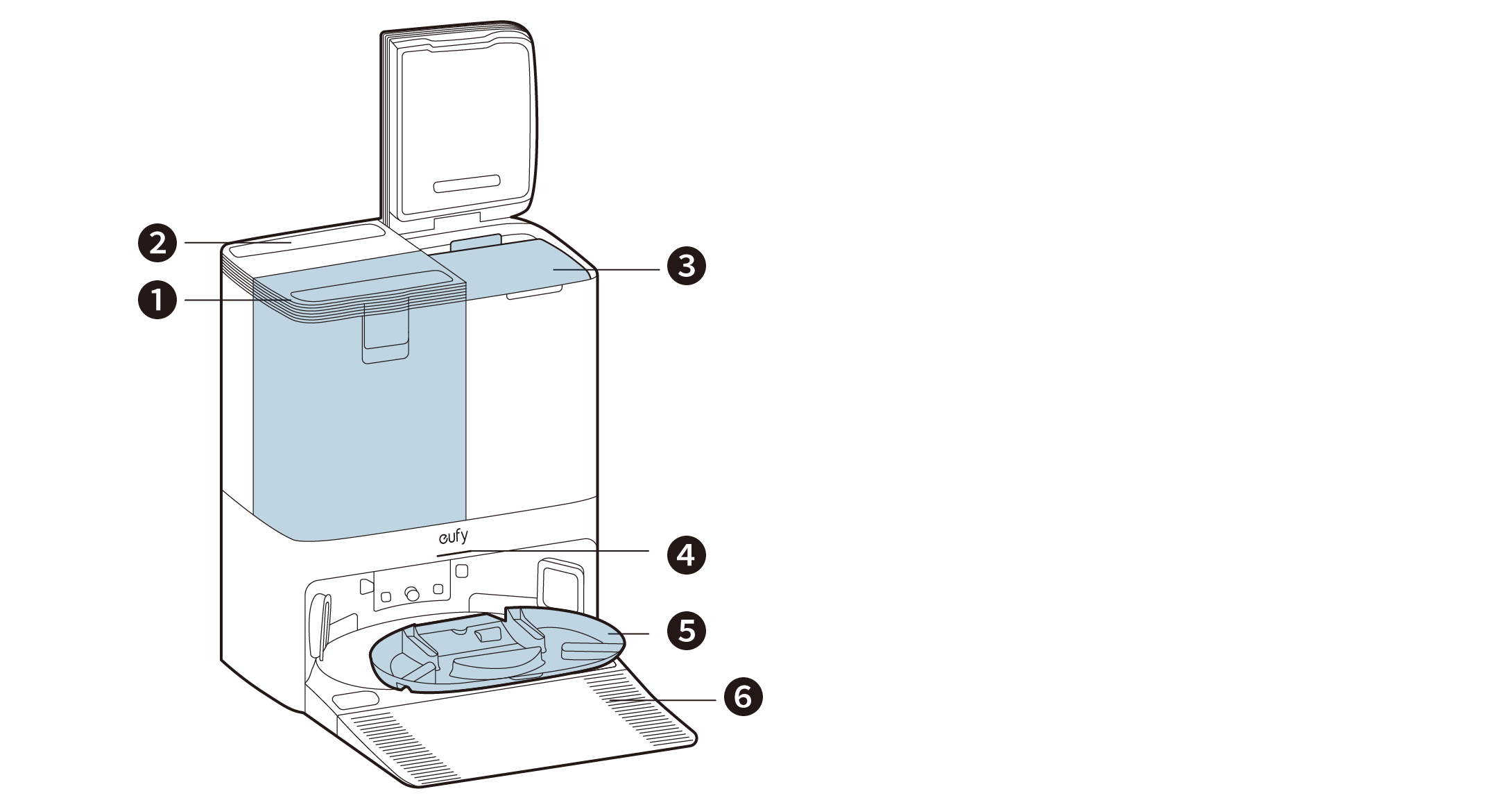
|
❶ |
Clean Water Tank |
|
❷ |
Dirty Water Tank |
|
❸ |
Disposable Dust Bag |
|
❹ |
LED Indicator |
|
❺ |
Detachable Mopping Pads Cleaning Tray |
|
❻ |
Detachable Base |
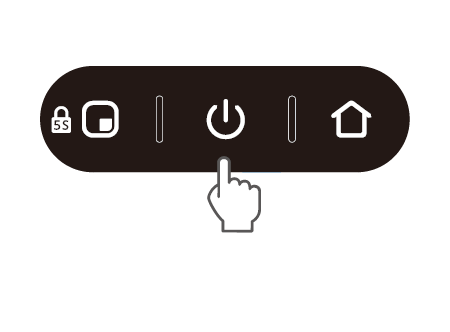 |
|
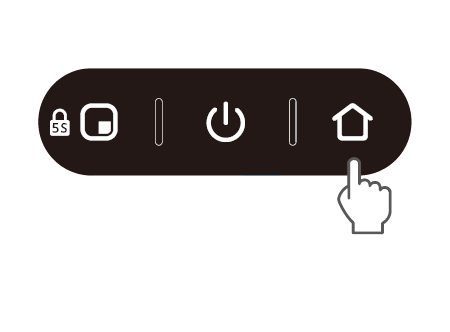 |
|
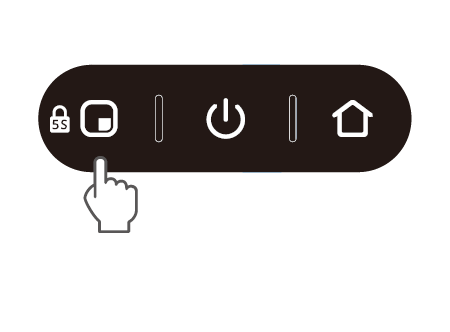 |
|
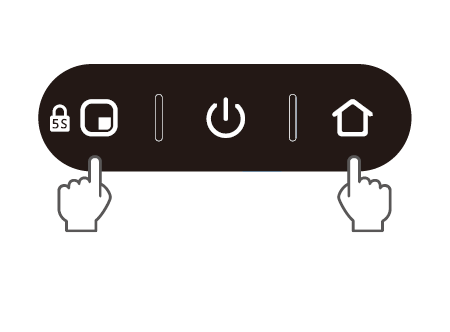 |
|
|
LED Indicators |
LED Indication |
RoboVac Status |
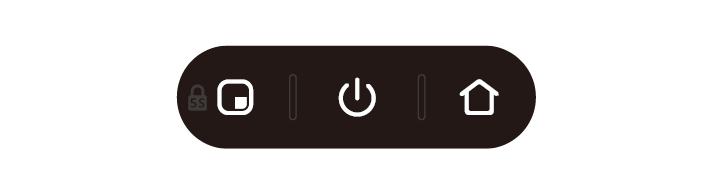 |
Pulsing white |
Turned on |
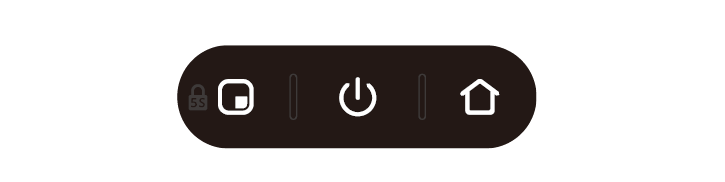 |
Steady white |
Standby / pause |
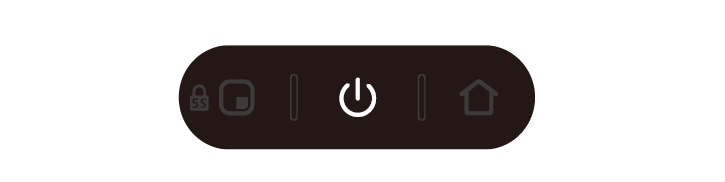 |
Steady white |
Working normally |
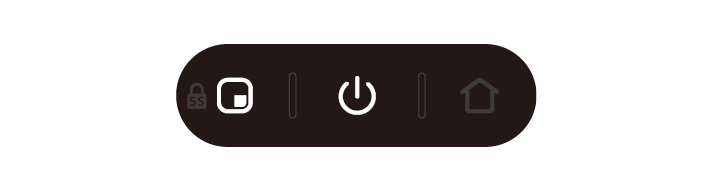 |
Steady white |
Working in spot cleaning mode |
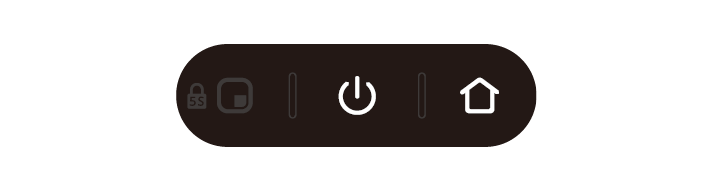 |
Steady white |
Returning to Omni Station |
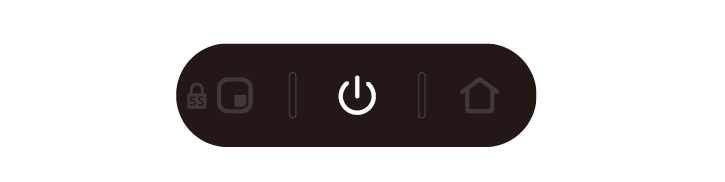 |
Pulsing white |
Charging |
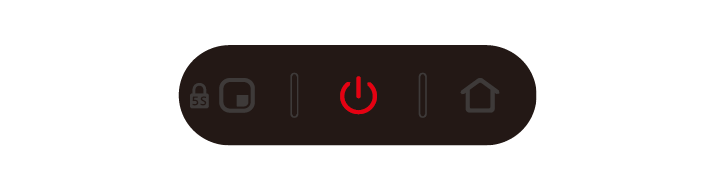 |
Flashing red quickly |
Error (Please refer to in-app instructions for solutions) |
2. Preparing Your X10 Pro Omni
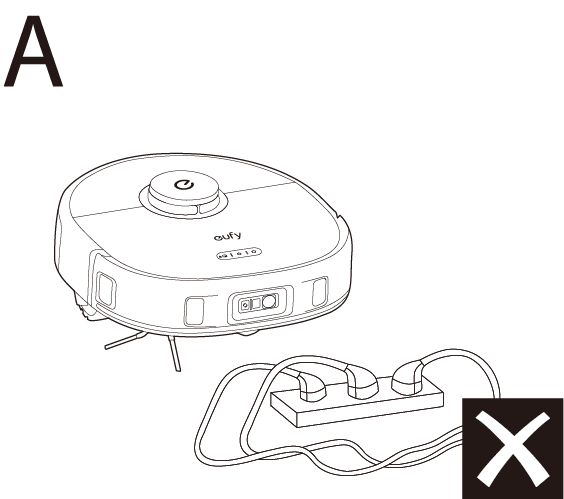 |
A. Remove power cords and small objects from the floor that may entangle RoboVac. |
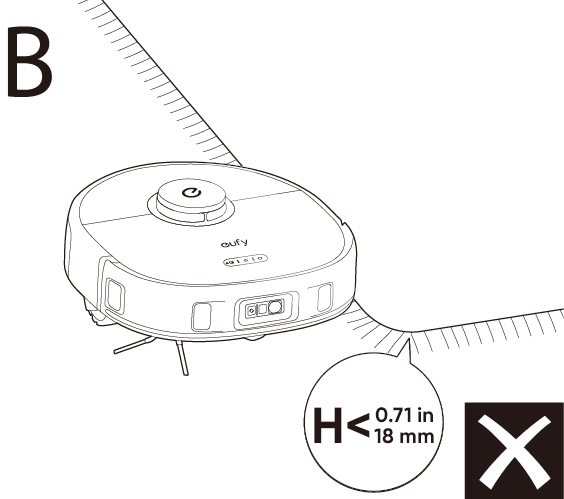 |
B. Fold tasseled edges of rugs underneath to prevent tangling RoboVac. Avoid cleaning high-pile rugs or rugs thicker than 0.71 in / 18 mm as they may cause RoboVac to malfunction. |
 |
C. It is strongly recommended to place physical barriers or set a “No-Go” zone via the eufy Clean app in front of fireplaces and certain areas (i.e. air vents) that may cause damage to RoboVac if entered. |
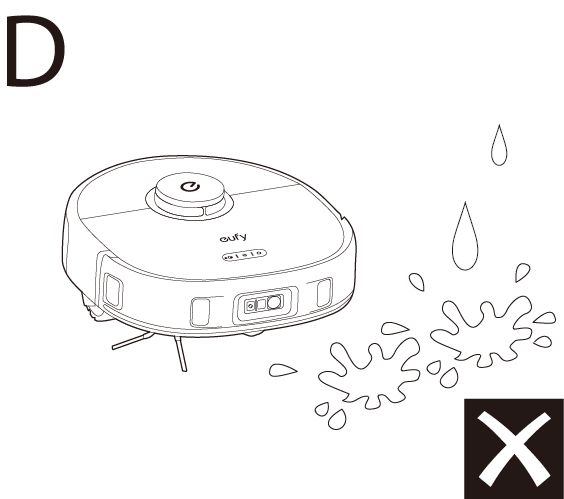 |
D. Avoid vacuuming large amounts of water as it will potentially damage the device. |
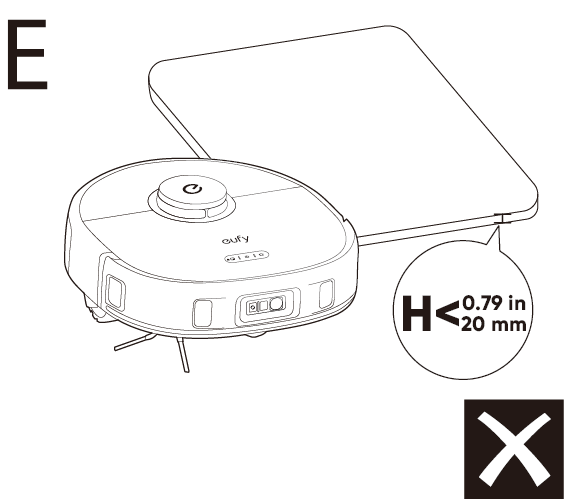 |
E. RoboVac may climb on top of objects less than 0.79 in / 20 mm in height. Remove these objects if possible. |
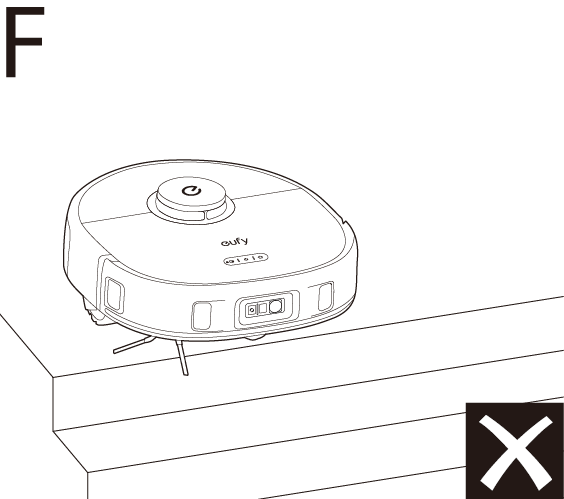 |
F. Anti-drop sensors will prevent RoboVac from tumbling down stairs and steep drops in most cases. Sensors are less effective if dirty or used on carpeted / reflective floors. Place physical barriers or set a “No-Go” zone to block off areas where RoboVac may fall. |
1. Install the detachable base by pressing down both sides of it firmly.
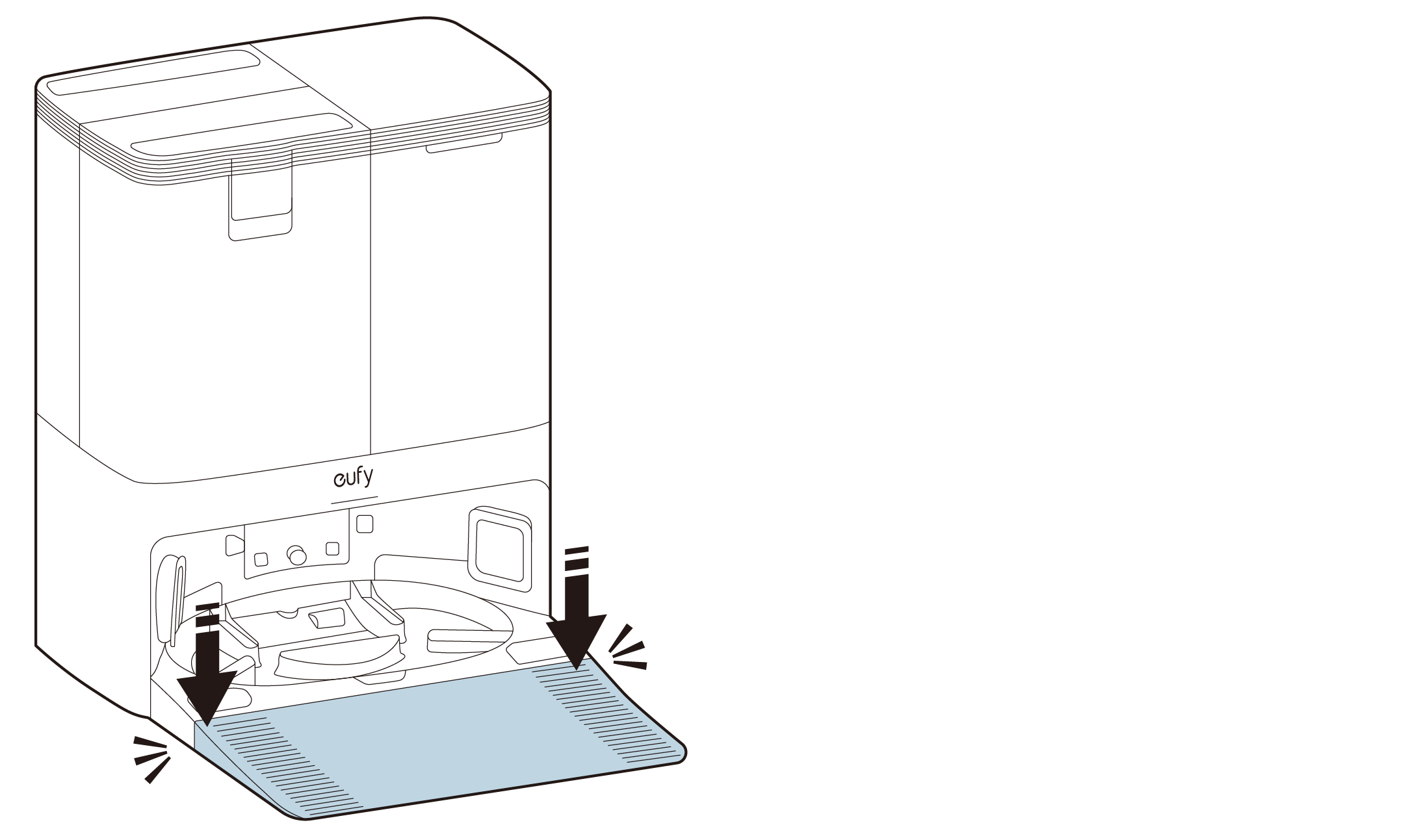

2. Place the Omni Station in a location that has strong Wi-Fi signal and RoboVac can easily access. It is recommended to place it against a wall and on a hard, level surface.
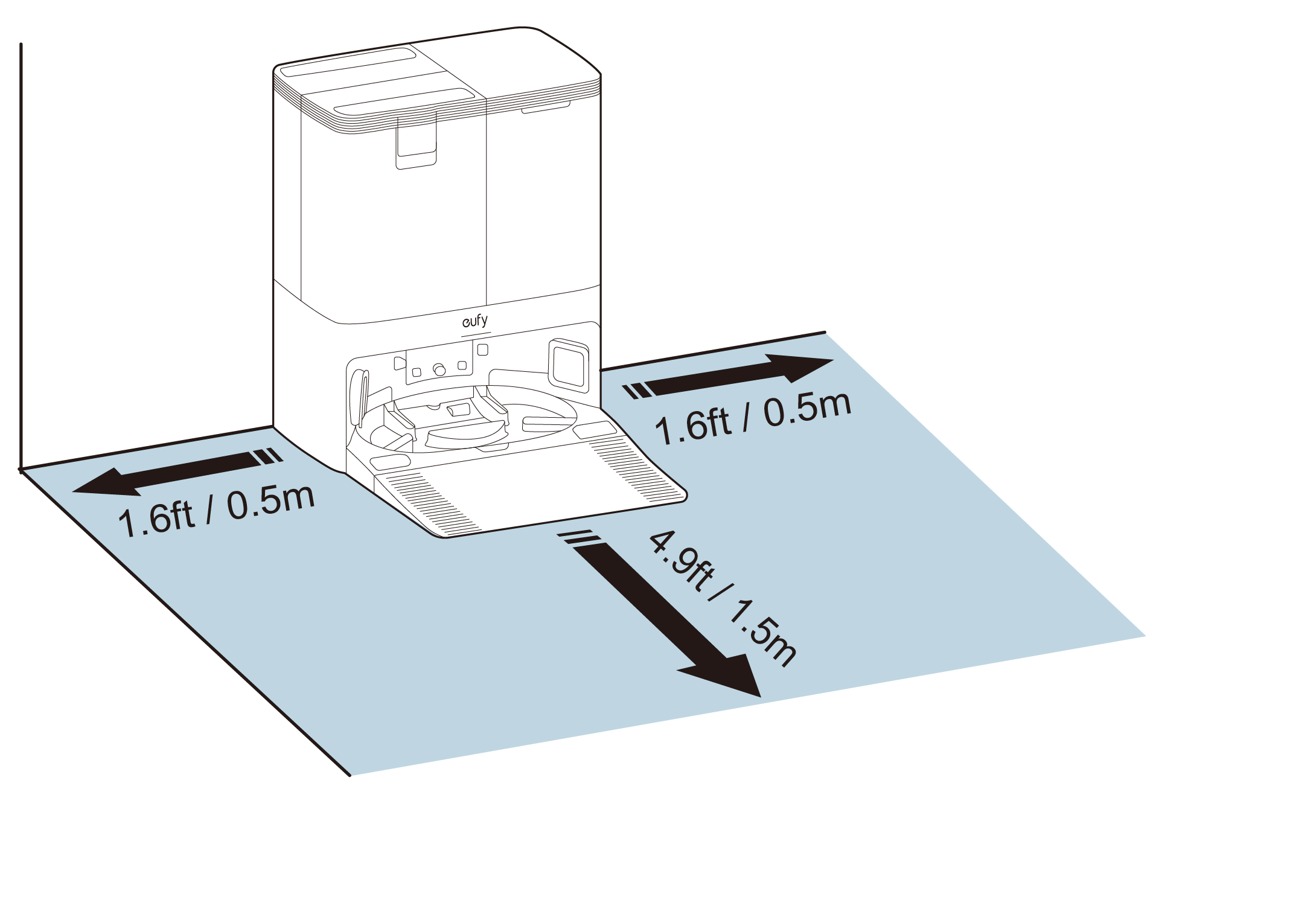
3. Connect the power cord to the Omni Station and a wall outlet.
-When the Omni Station connects to AC power, the LED indicator on the Omni Station is steady white.
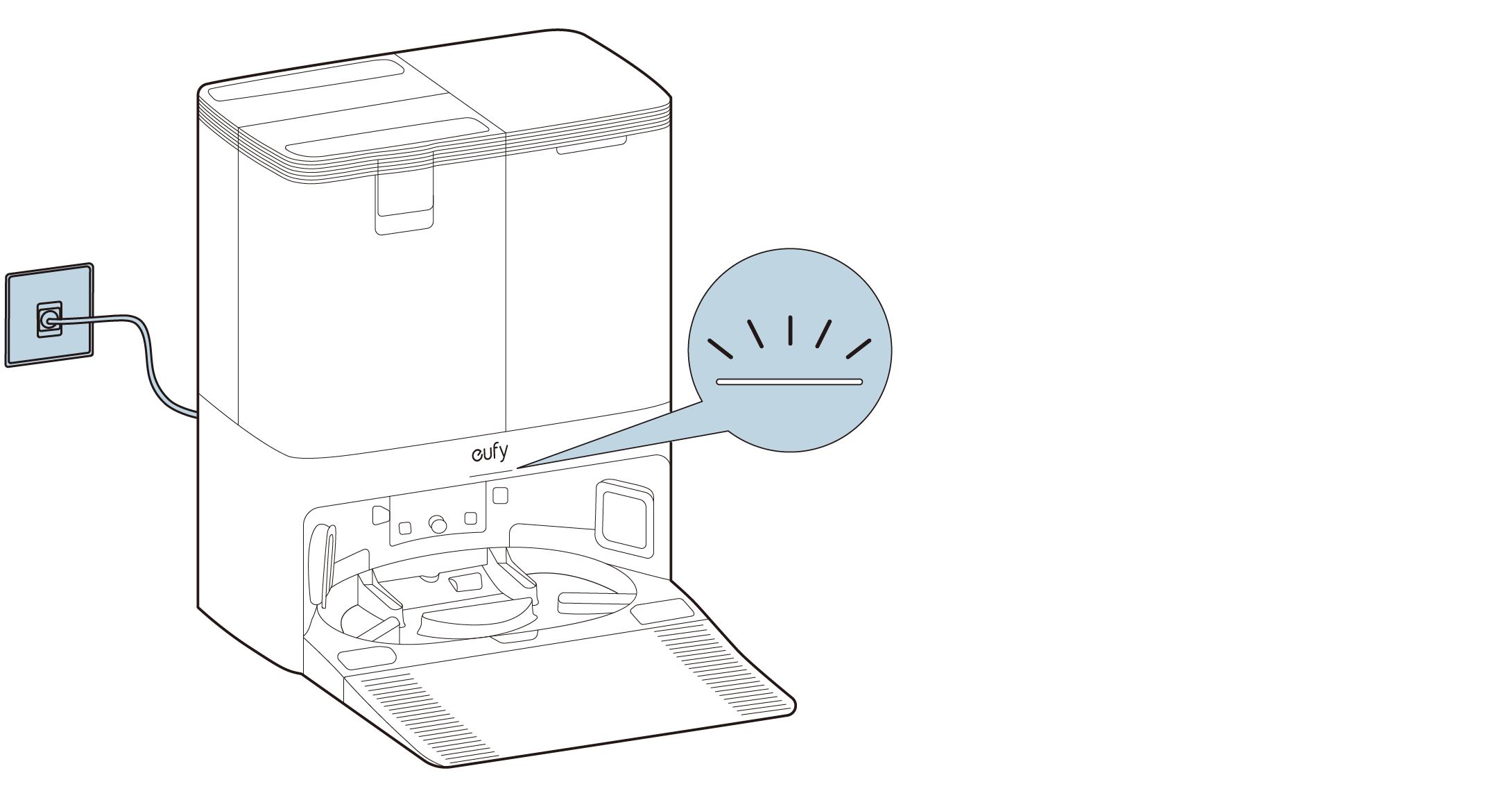

4. Take out the clean water tank. Add clean water until it reaches the MAX water line.
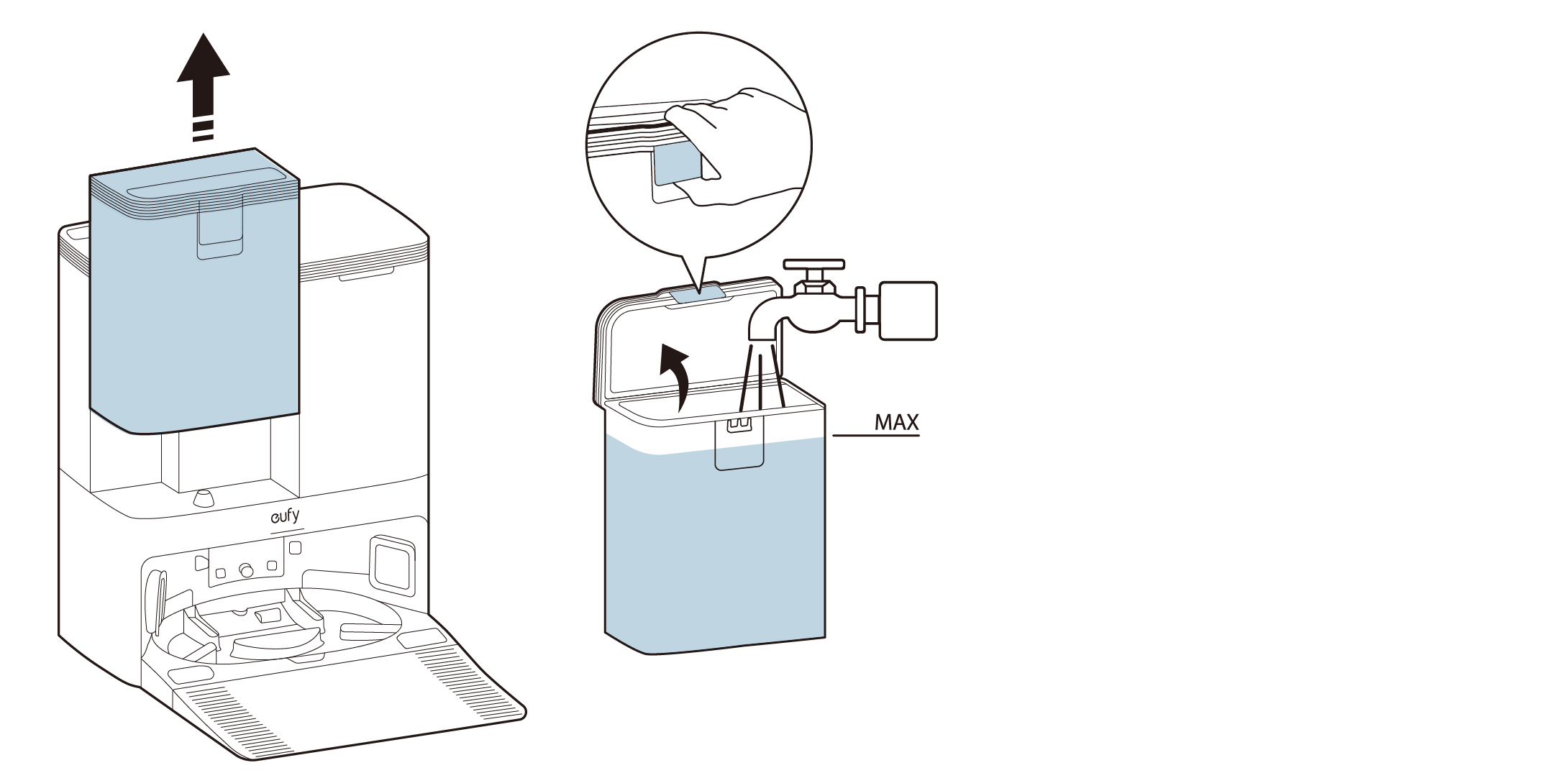

1. Remove the foam blocks and camera protection sticker before use.
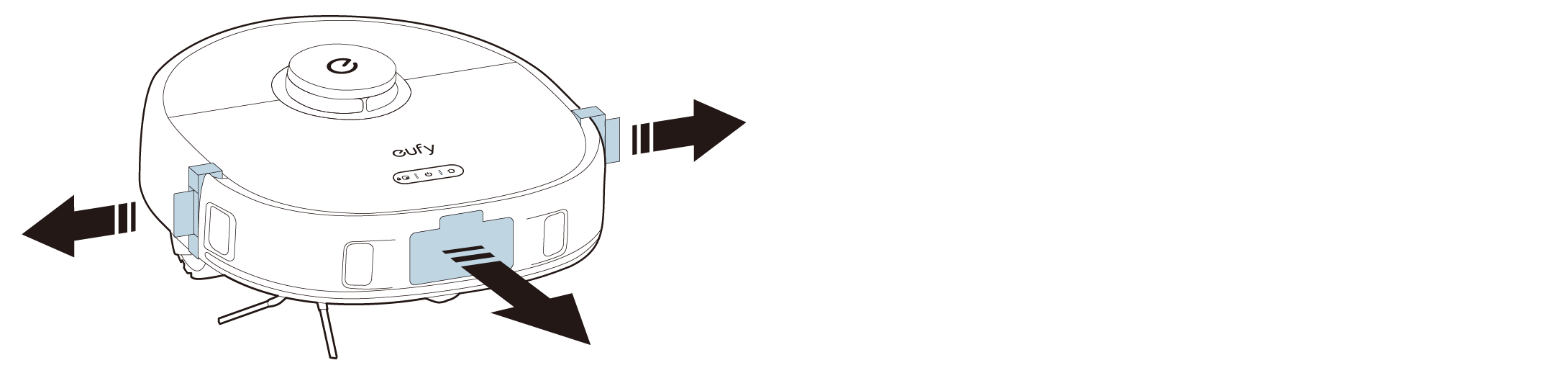
2. Attach RoboVac to the Omni Station. RoboVac will turn on and start charging automatically.
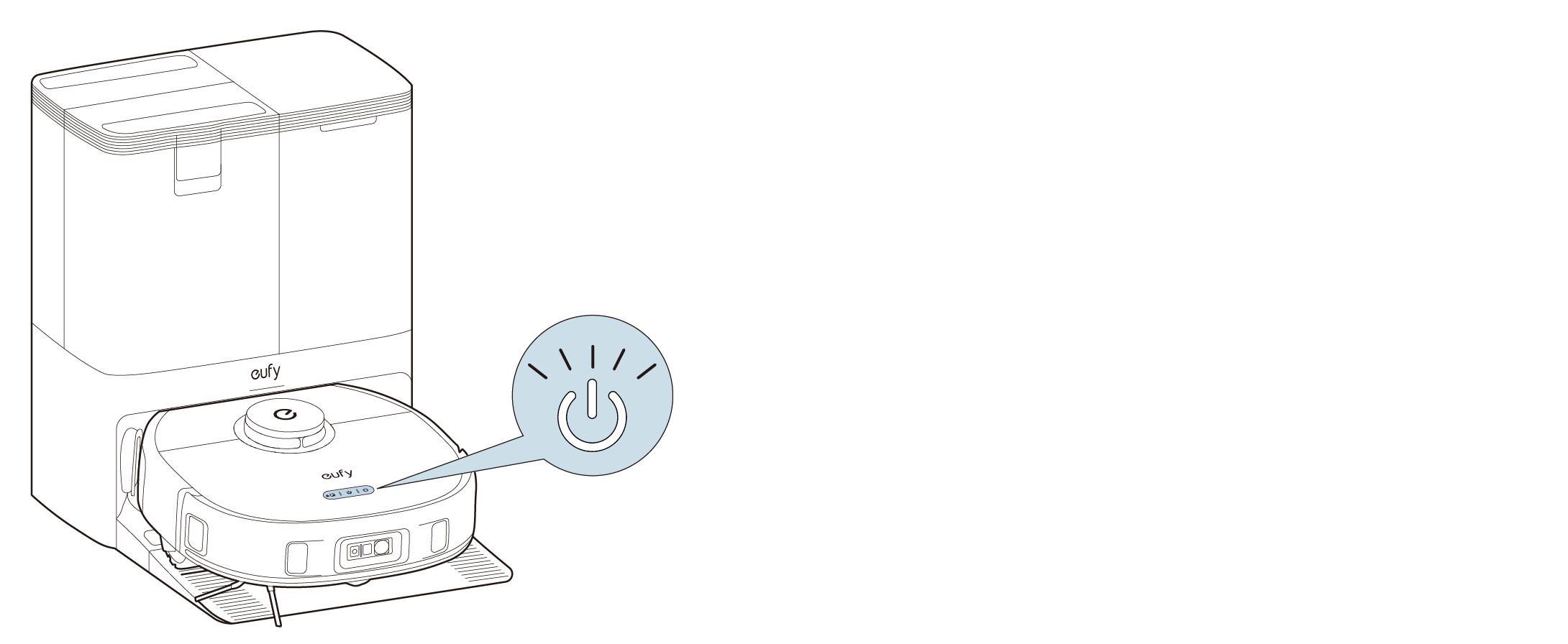

2.4 Auto Recharge and Resume with the Omni Station
RoboVac returns to the Omni Station automatically to recharge when:
- RoboVac has finished cleaning;
- Cleaning is not complete and the battery level becomes low; once recharged to the sufficient battery level for completing the cleaning task, RoboVac will resume and finish the remaining cleaning.

3. Using Your X10 Pro Omni with the eufy Clean App
To enjoy all the available features, it is recommended to control your RoboVac via the eufy Clean app.
Before you start, make sure:
- Your smartphone is running iOS 11.0 (or above) or Android 8.0 (or above).
- The 2.4GHz band wireless signal is enabled on your wireless router.
1. Download the eufy Clean app from the App Store (iOS devices) or Google Play (Android devices), or by clicking this link: (https://dl-eufy.eufylife.com/qcdl/index.html?flow=eufy).
2. Open the app and create a user account.
3. Tap the “+” icon to add RoboVac to your eufy Clean account.
4. Follow the instructions in the app to set up the Wi-Fi connection.
- After connecting successfully, you can control RoboVac via the app.
- With the app, you can select cleaning modes, select cleaning at your desired suction power, schedule cleaning, view the system status, set up “No-Go” zones, receive notifications, and access additional features.

3.2 Reset the Wi-Fi Connection
If you bump into issues when connecting your RoboVac to the eufy Clean app, you can try to reset the Wi-Fi connection.
Press and hold the home and spot cleaning buttons simultaneously for 3 seconds until you hear a voice prompt.
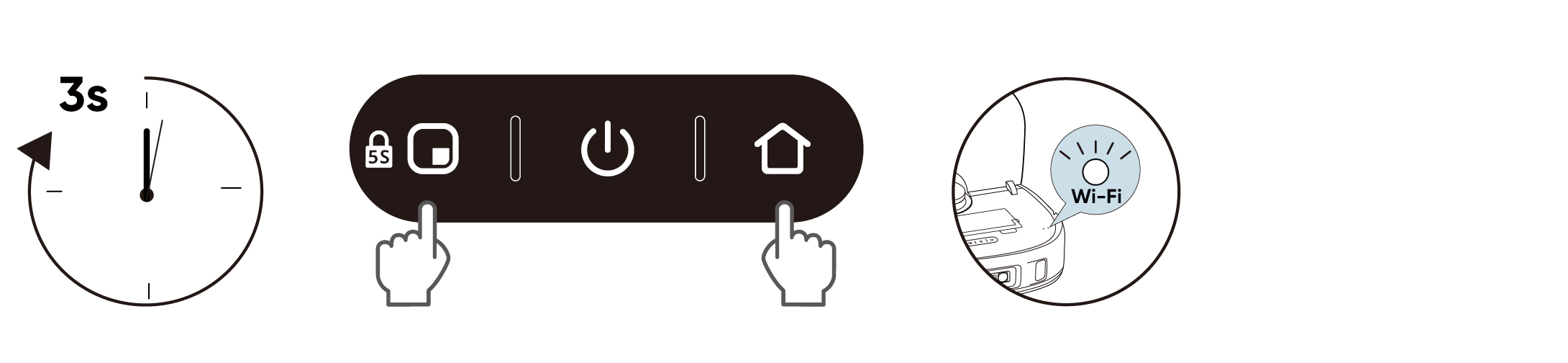
You will hear a voice prompt when the Wi-Fi connection has been reset, and the LED indicators on RoboVac will quickly flash blue. Now you can follow the instructions in the app to set up the Wi-Fi connection.
3.3 Set Up No-Go Zone and No-Mop Zone
With the eufy Clean app, you can set up a “No-Go Zone” or “No-Mop Zone” as a restricted area. This eliminates the need to use physical barriers, including boundary strips. This feature is only designed for dividing the cleaning zones, not for isolating hazardous areas.
- No-Go Zone: RoboVac will not enter the zone to vacuum.
- No-Nop Zone: RoboVac will not enter the zone to mop.
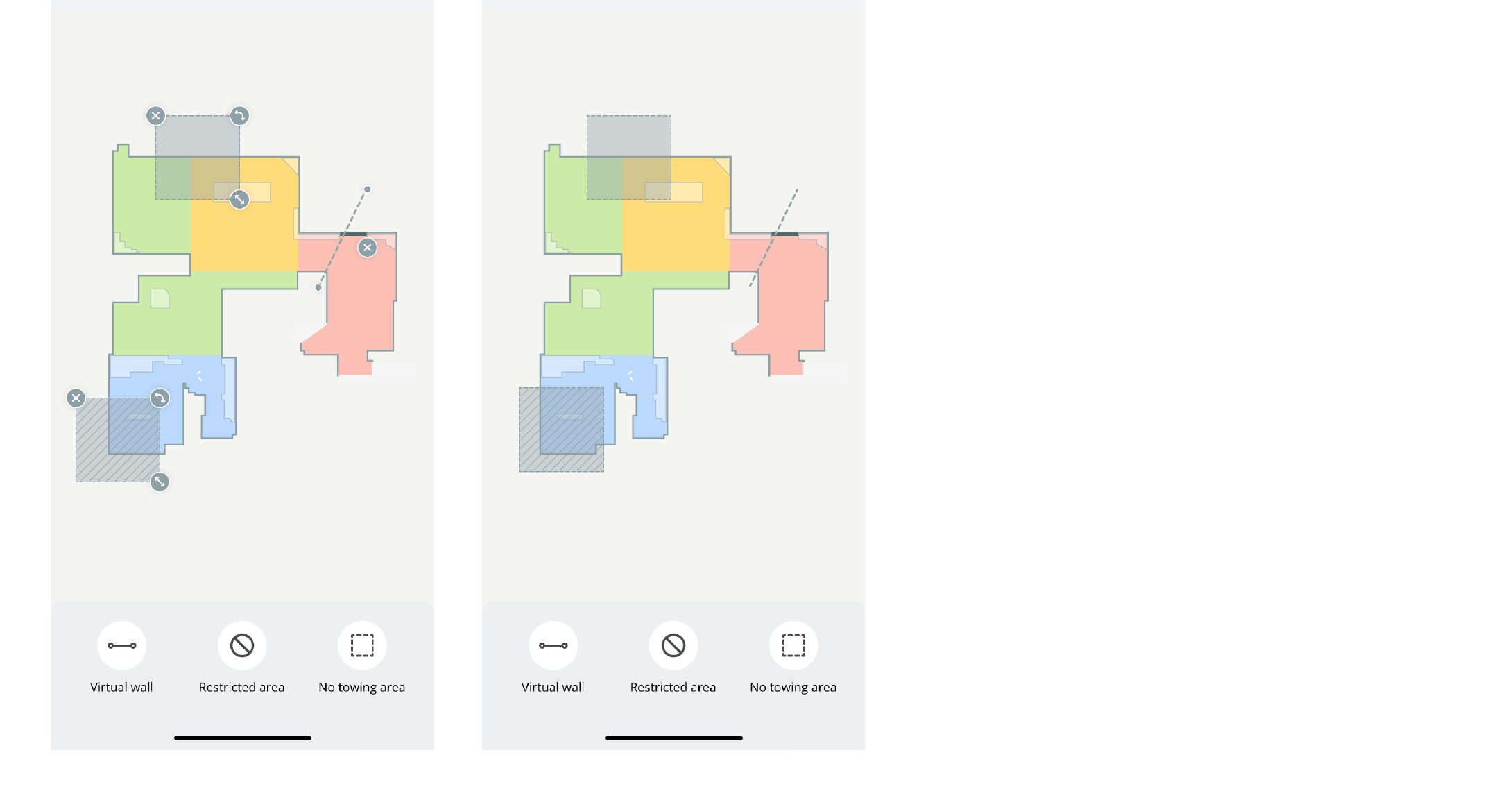
With the eufy Clean app, you can schedule RoboVac to start cleaning at a particular time.
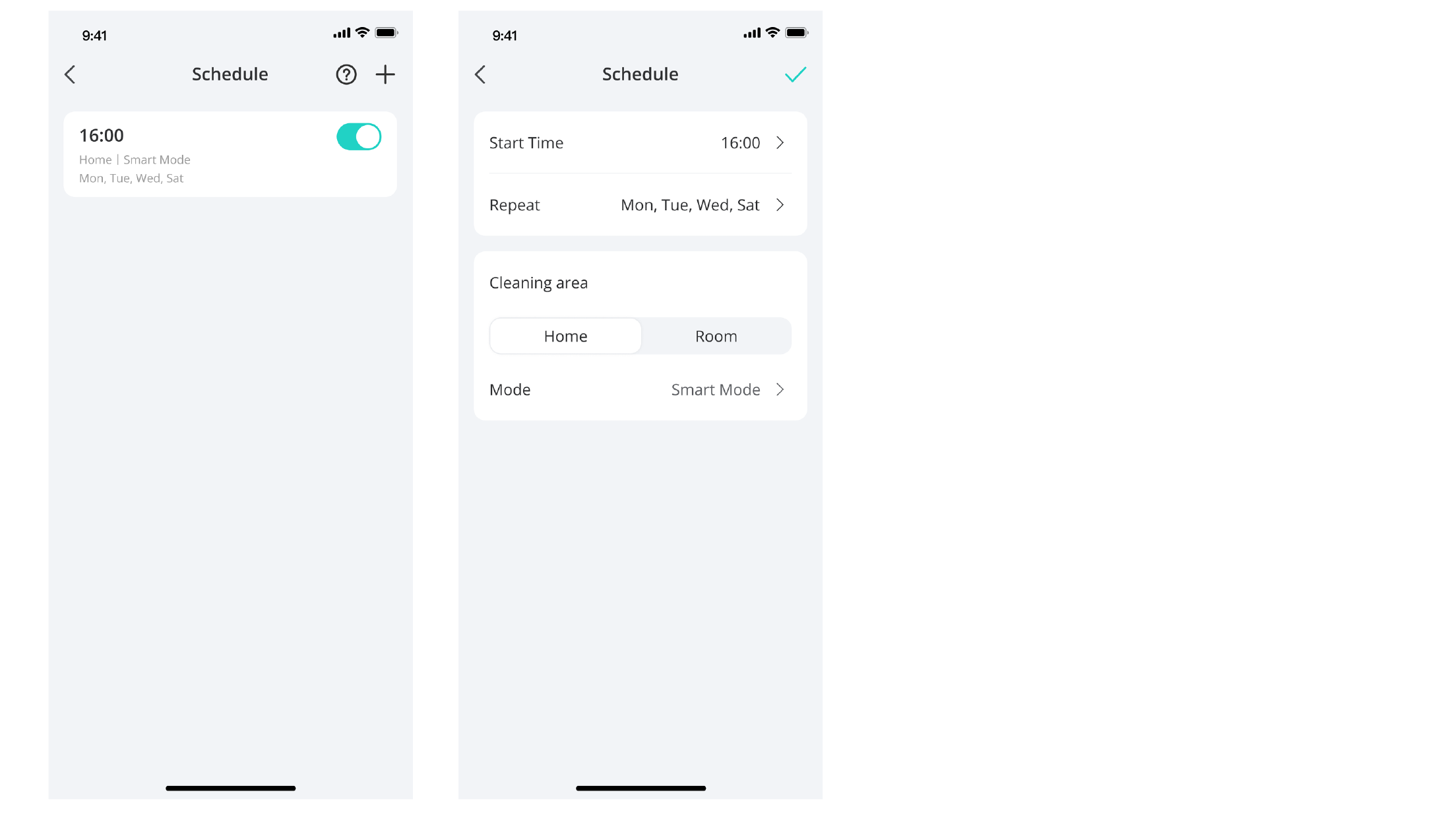

You can start / pause cleaning or select a cleaning mode via the eufy Clean app.
3.5.1 Home Cleaning Mode
Tap Start in the eufy Clean app to enable Home Cleaning mode.
After startup, RoboVac moves from the Omni Station and automatically determines its cleaning route, cleaning the edges first and following a Z-shaped cleaning path. When cleaning is finished, RoboVac automatically returns to the Omni Station.
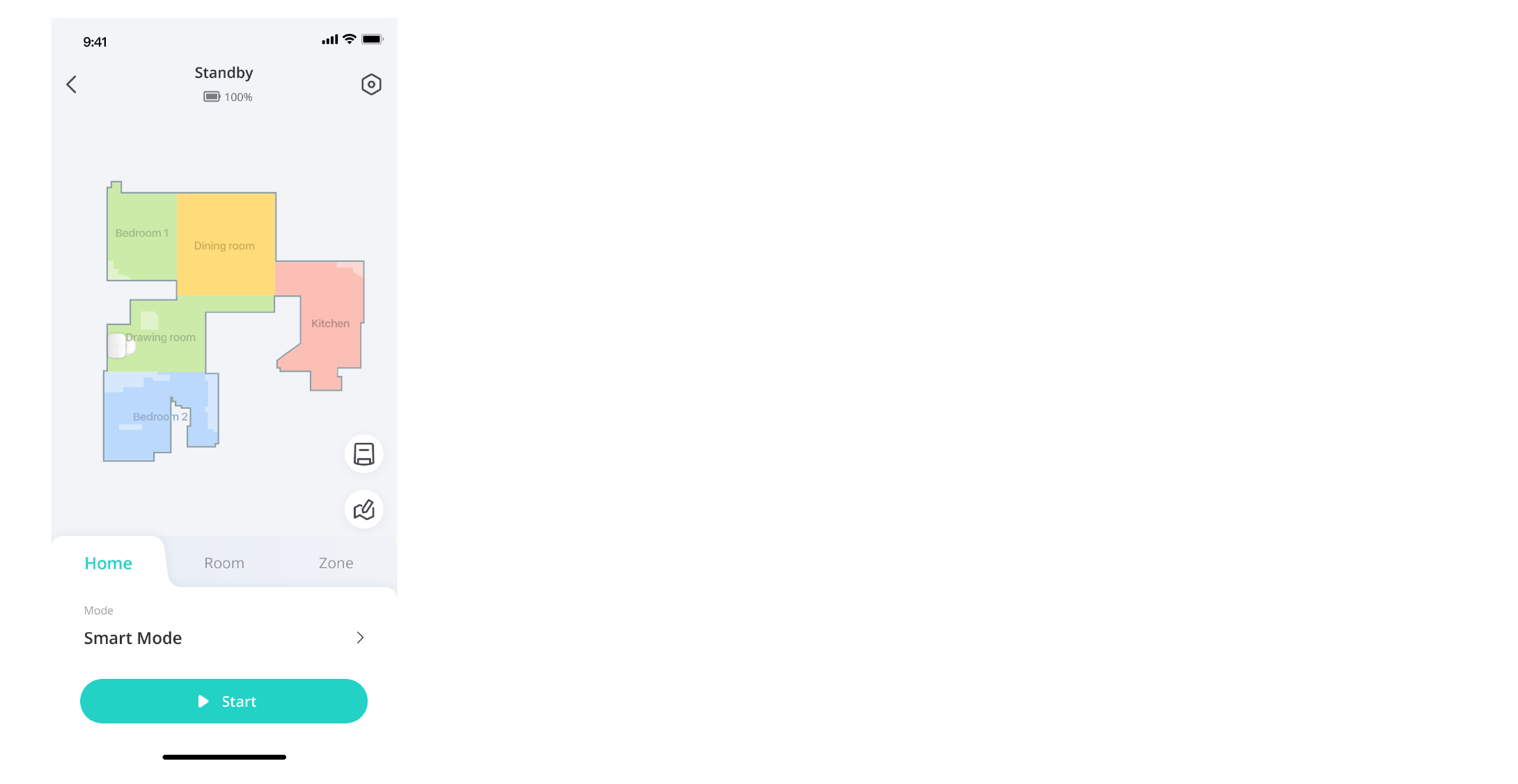
- To pause cleaning, tap Pause in the app or press the power button on RoboVac.
3.5.2 Room Cleaning
In this mode, your house is automatically divided into several rooms for cleaning in the eufy Clean app. You can also customize your room settings in the app. RoboVac will clean the selected rooms only and return to the Omni Station after cleaning.
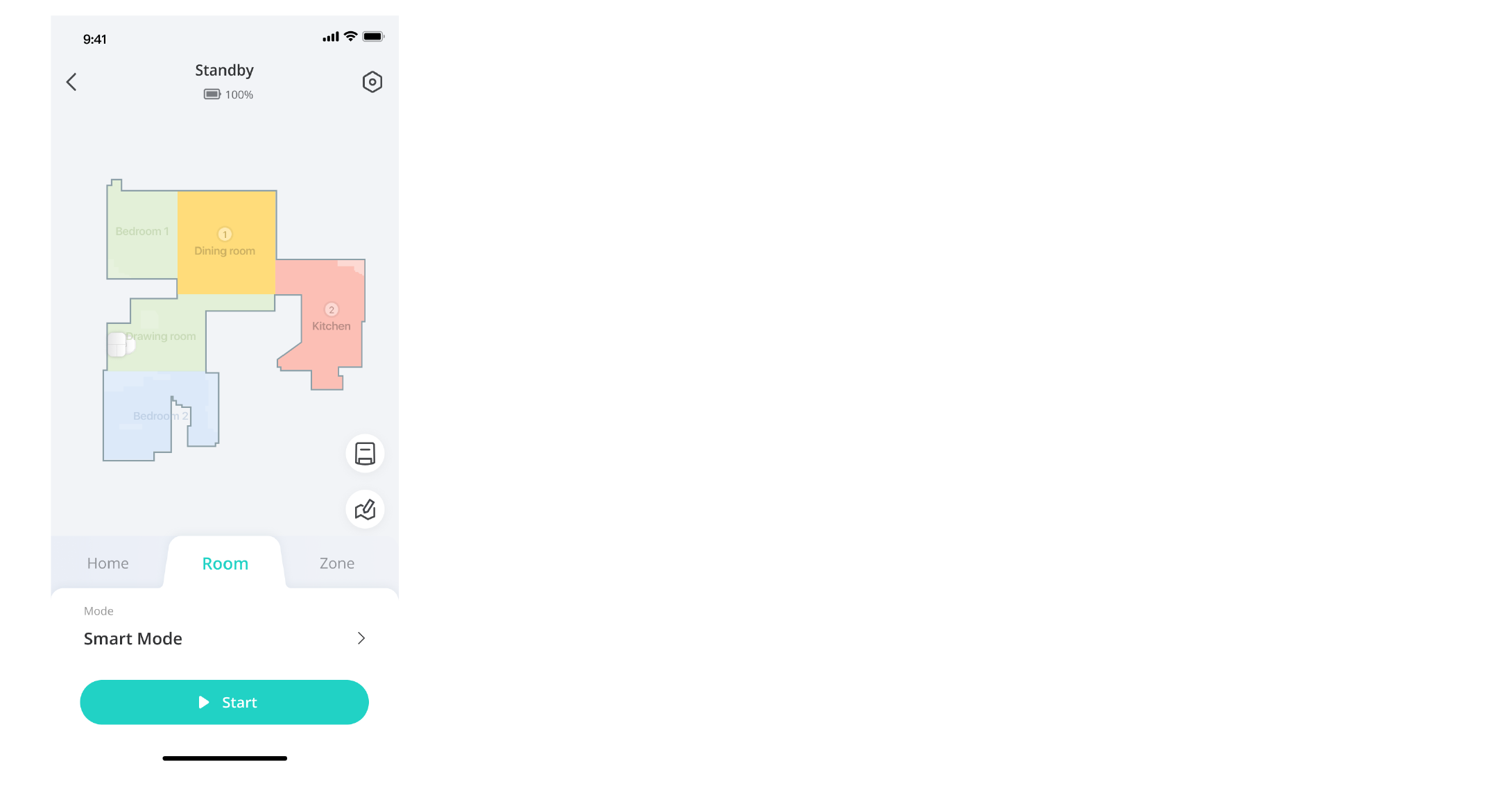

3.5.3 Zone Cleaning
In this mode, you can set up a cleaning zone and customize its size in the eufy Clean app, RoboVac will clean the selected zone only.
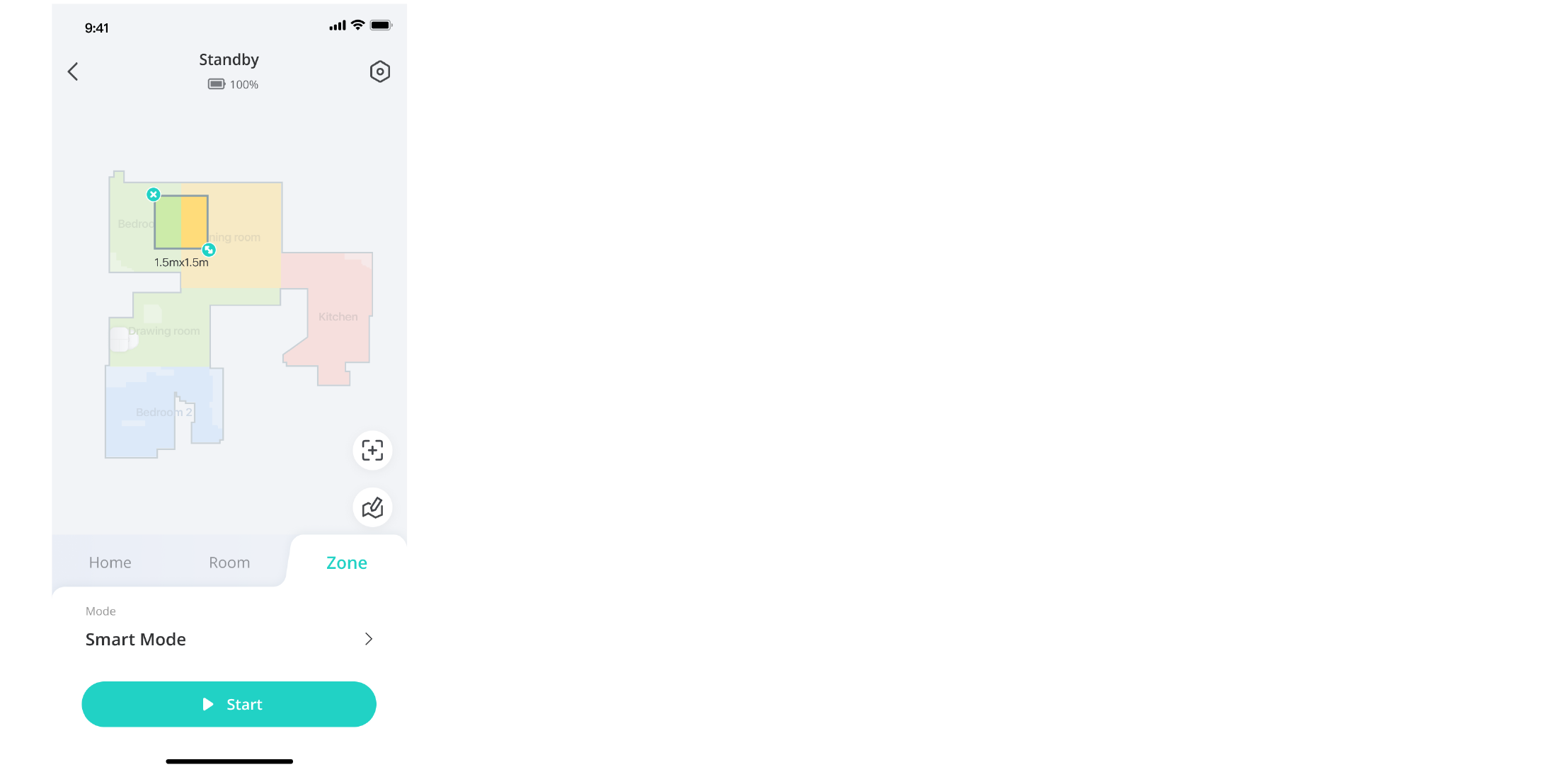
3.5.4 Spot Cleaning Mode
In this mode, RoboVac intensively cleans a specific area with a size of 4.9 ft x 4.9 ft / 1.5 m x 1.5 m, useful if there is a concentrated area of dust or debris. When the cleaning of a certain zone is finished, it automatically returns to the Omni Station.
- Press the spot cleaning button on RoboVac to start cleaning in Spot Cleaning mode.
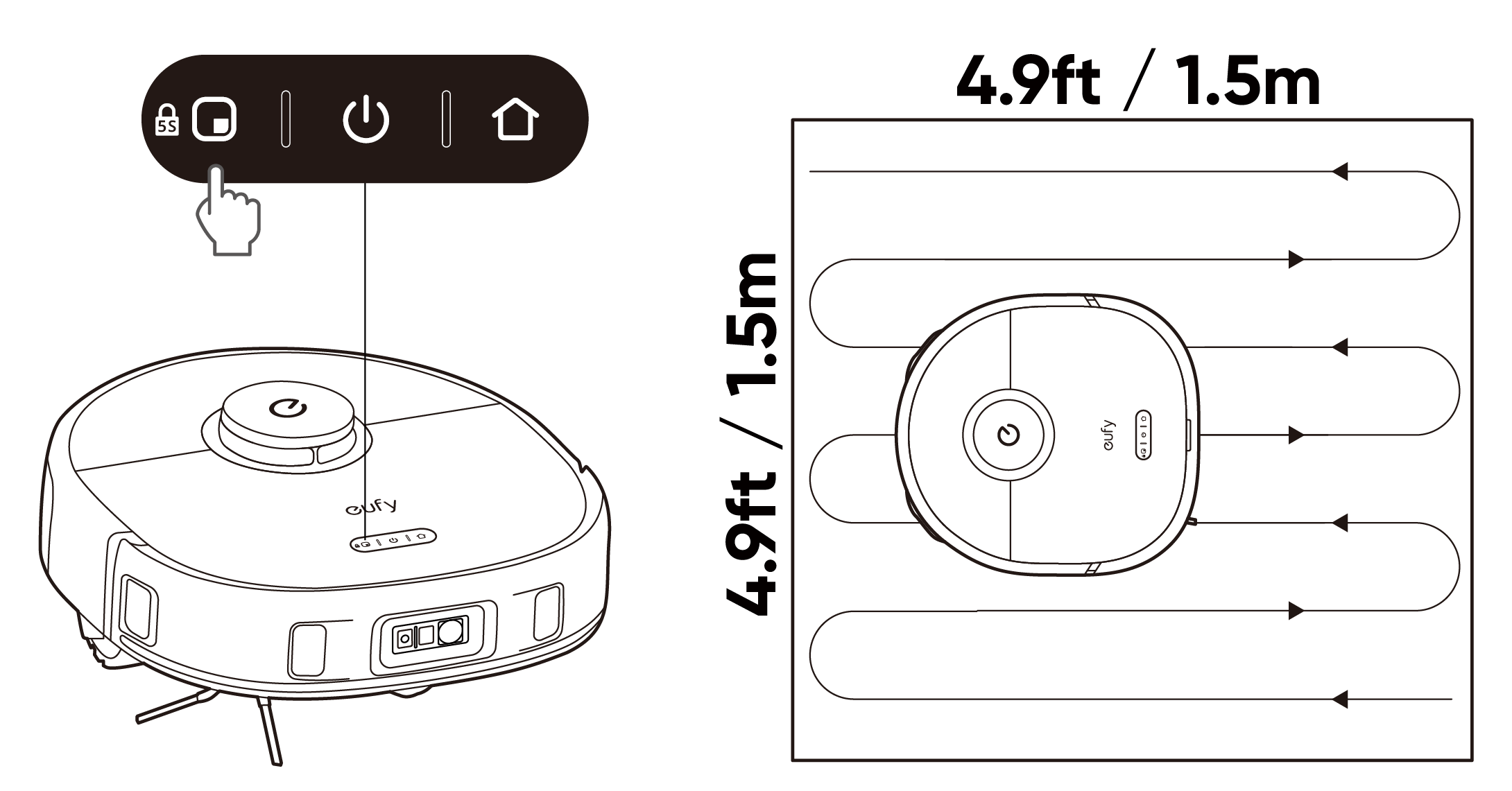
3.6 Selecting a Suction Power Level
In the eufy Clean app, select a suction power level according to your needs: Quiet, Standard (Default), Turbo, and Max.
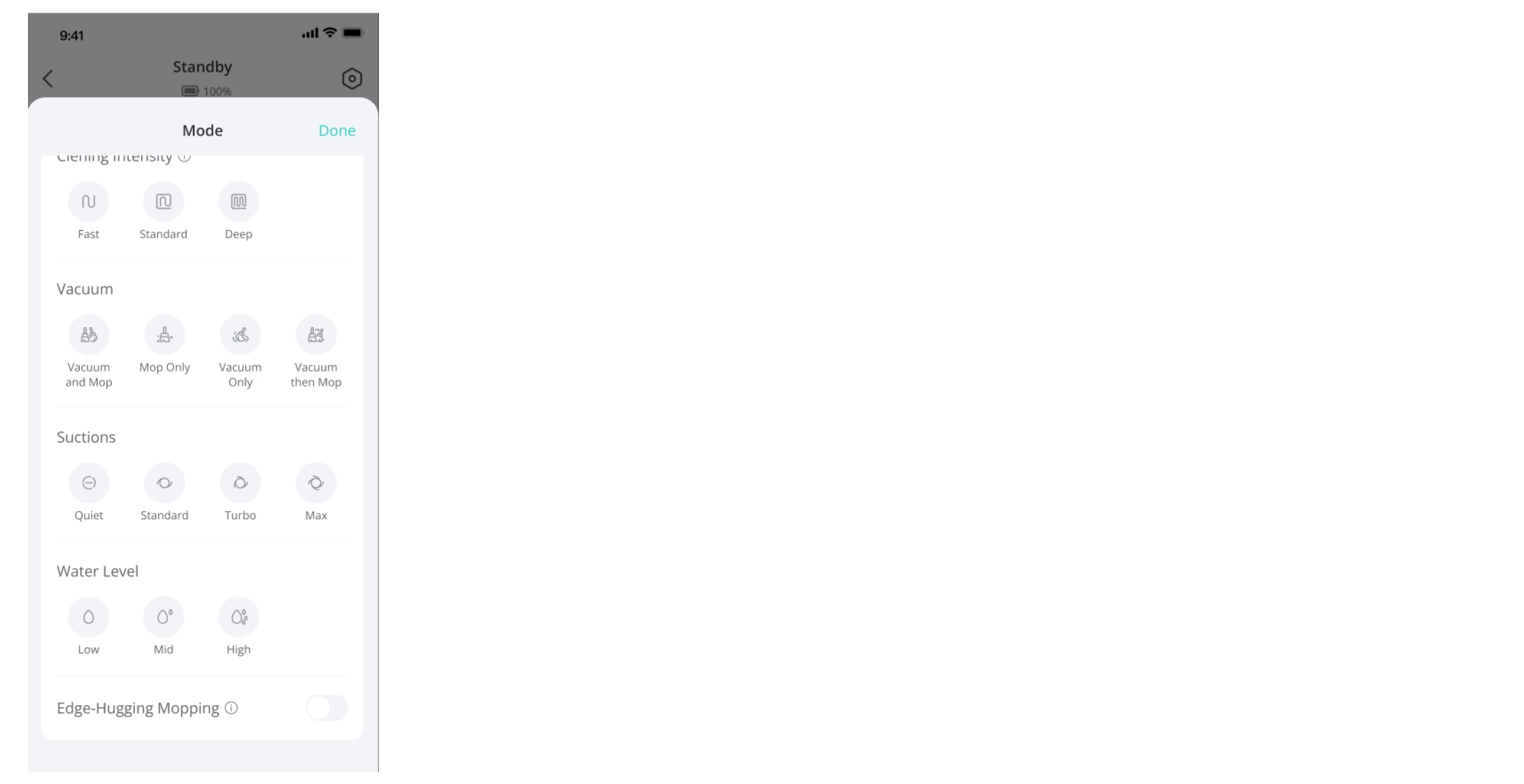

In the eufy Clean app, you can also select the BoostIQ™ feature according to your needs. RoboVac will automatically increase suction power if it detects that stronger power is needed to ensure the best clean. BoostIQ™ is ideal for cleaning thicker carpets and hard-to-sweep messes, which will reduce the total cleaning time but increase the noise level. If the vacuuming noise caused by BoostIQ™ disturbs you, you can disable this feature.
1. Start cleaning. RoboVac will automatically vacuum and mop. During mopping, you can choose among three water levels via the eufy Clean app.
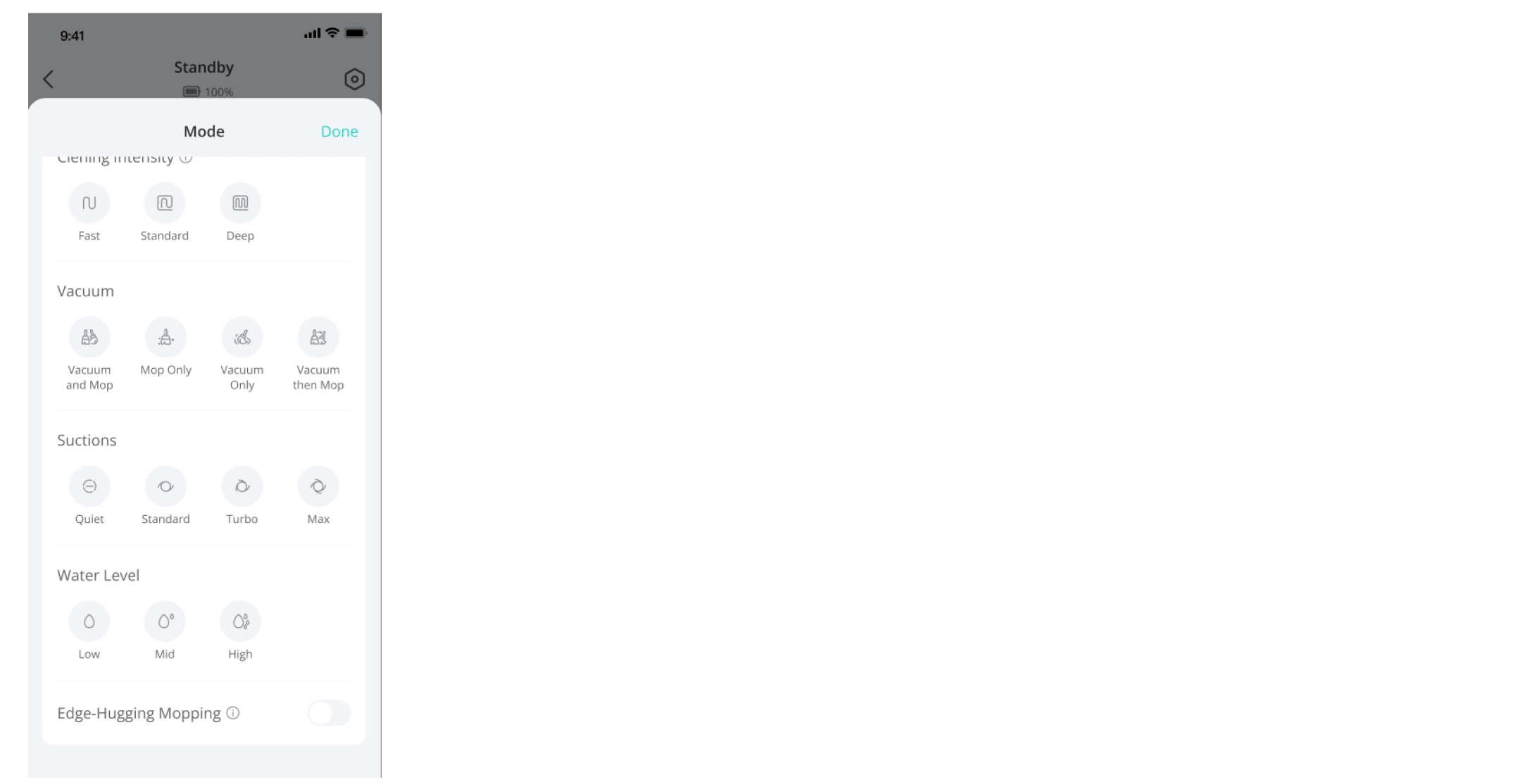
2. When RoboVac finishes cleaning, clean the dirty water tank to prevent mildew or unpleasant smells. For instructions on how to clean the dirty water tank, refer to the “Cleaning and Maintenance” section in this manual.
5. Using RoboVac with Amazon Alexa / The Google Assistant
Amazon Alexa or the Google Assistant are smart voice control devices that enable you to control RoboVac with your voice.
Before you start, make sure:
- RoboVac is attached to the Omni Station to ensure there is enough power.
- RoboVac is connected with the eufy Clean app.
- You have an Amazon Alexa-enabled device (i.e. Amazon Echo, Echo Dot, Amazon Tap, Echo Show, or Echo Spot) or a device enabled with the Google Assistant (i.e. Google Home, Google Home Mini). These devices are sold separately.
- The Amazon Alexa app or Google Home app is already installed on your smart device, and you have created an account.
To control RoboVac with Amazon Alexa or the Google Assistant:
1. Open the eufy Clean app and find “Smart Integrations” in the top left.
2. Follow the on-screen instructions to complete the setup.
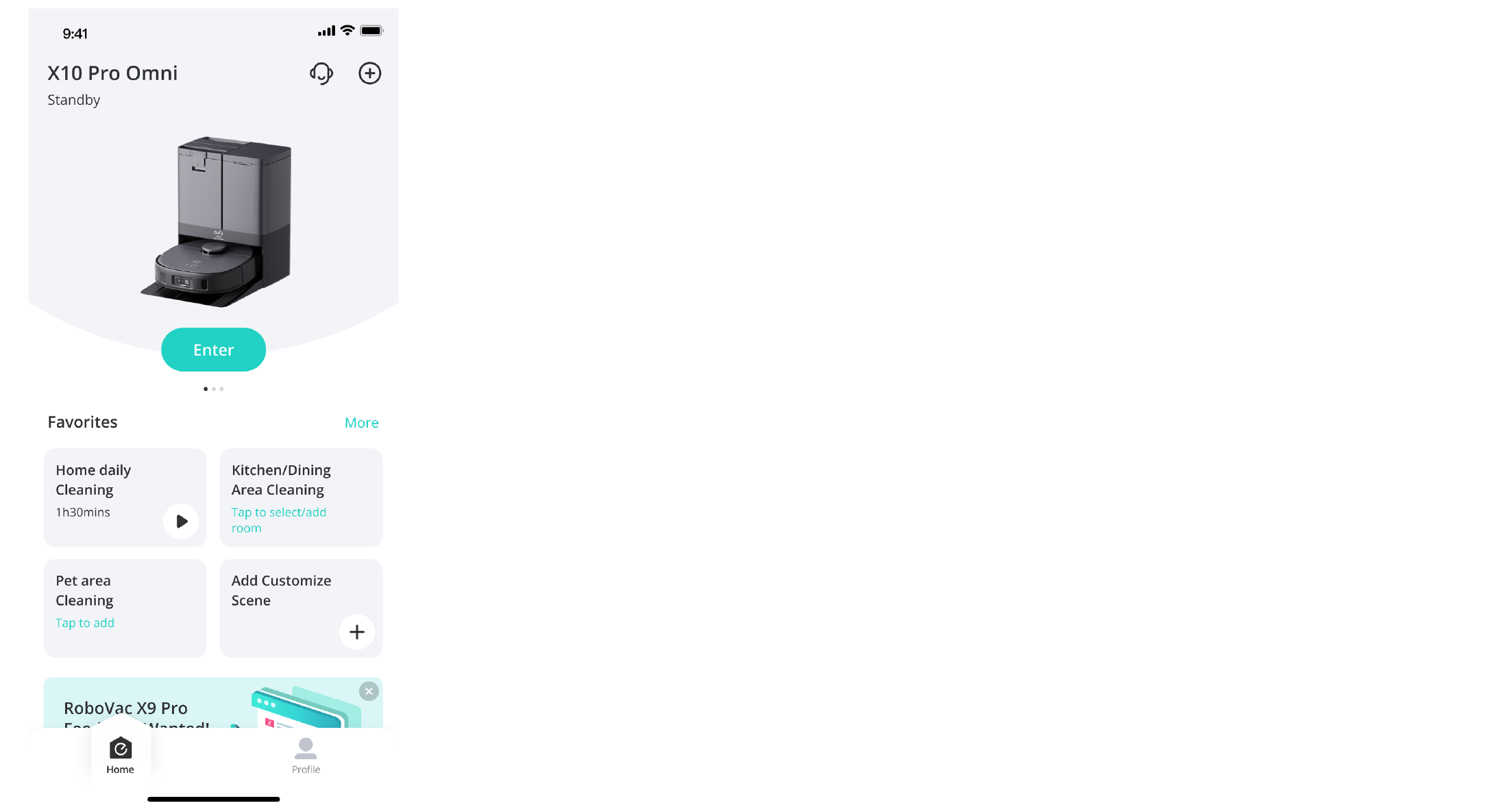
6. Enabling / Disabling Child Safety Lock
- Press and hold the spot cleaning button for 5 seconds to activate the child safety lock. Once the child safety lock is enabled, all buttons will be locked to prevent children from damaging the device or accidentally getting hurt.

- To disable the child safety lock, press and hold the spot cleaning button for 5 seconds again.


Prior to cleaning and maintaining, power off the device and unplug the power adapter. Any other servicing should be performed by an authorized service representative.
For optimal performance, follow the instructions below to clean and maintain regularly. The cleaning and replacement frequency will depend on your usage habits.
Recommended Cleaning and Replacement Frequency

|
RoboVac Part |
Cleaning Frequency |
RReplacement Frequency |
|
Dust Box |
Once a week |
- |
|
Dirty Water Tank |
Empty and clean when full | |
|
Mopping Pads |
- |
Every 3-6 months |
|
Filter |
Once a week |
Every 3-6 months |
|
Side Brush |
Once a month |
Every 3-6 months (or when visibly worn) |
|
Brush Guard |
Once a month |
Every 3-6 months (or when visibly worn) |
|
Rolling Brush |
Once a month |
Every 6 months |
|
Sensors |
Once a month |
- |
|
Charging Pins |
Once a month |
- |
|
Swivel Wheel |
Once a month |
- |
7.1 Clean the Dust Box and Filter
① Open the top cover and take out the dust box.
② Press the release button to open and empty the dust box.
③ Remove the filter.
④ Tap the filter to remove dust.
⑤ Rinse the dust box and filter thoroughly with water.
⑥ Air dry the dust box and filter completely before next use.
⑦ Place the filter back into the dust box.
⑧ Push the dust box back into the main unit.
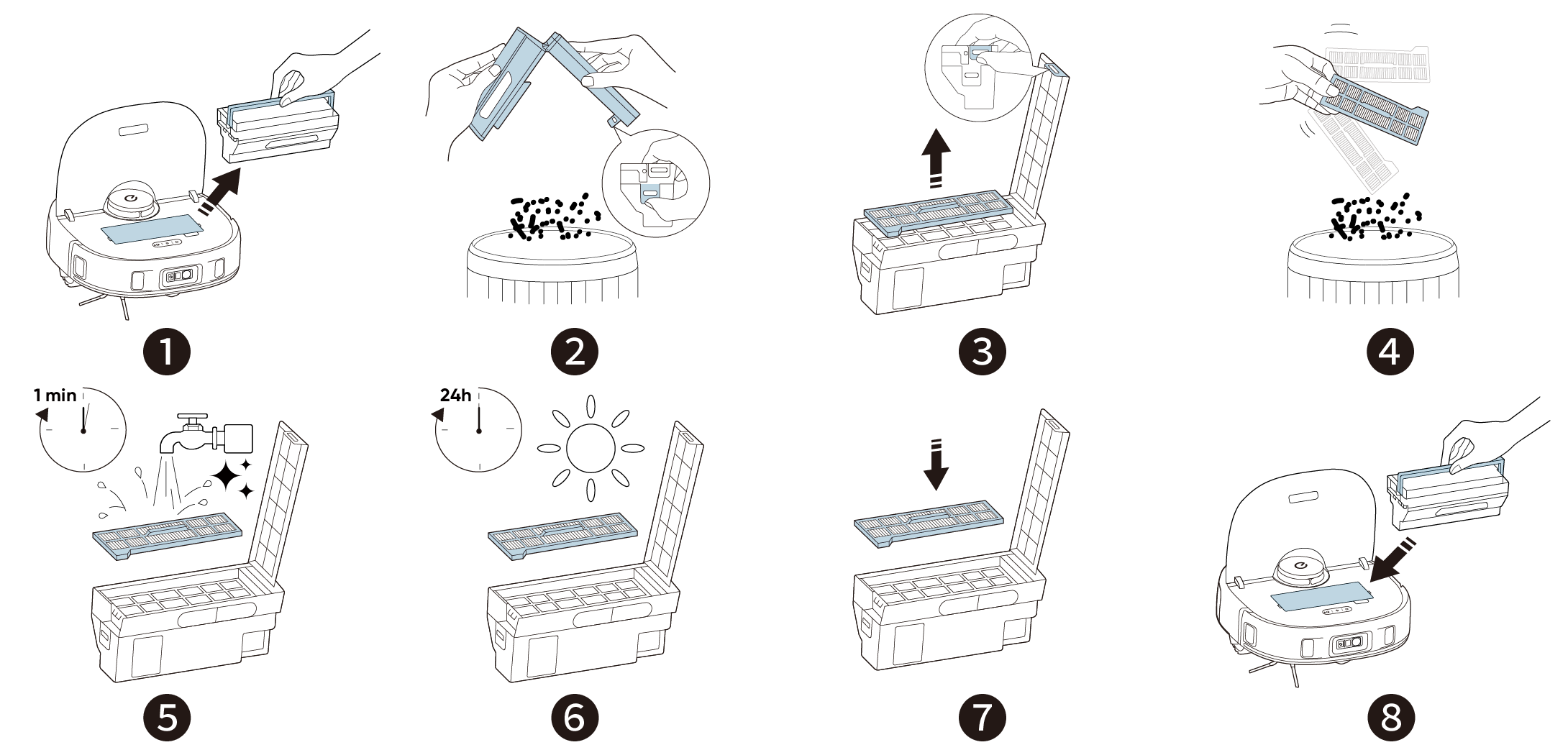

① Pull on the release tabs to unlock the brush guard, as shown.
② Lift to take out the rolling brush. Clean the rolling brush with scissors.
③ Rinse the rolling brush and brush guard with running water.
④ Air dry the rolling brush and brush guard completely before next use.
⑤ Reinstall the rolling brush by inserting the fixed protruding end first.
⑥ Press down to snap the brush guard into place.
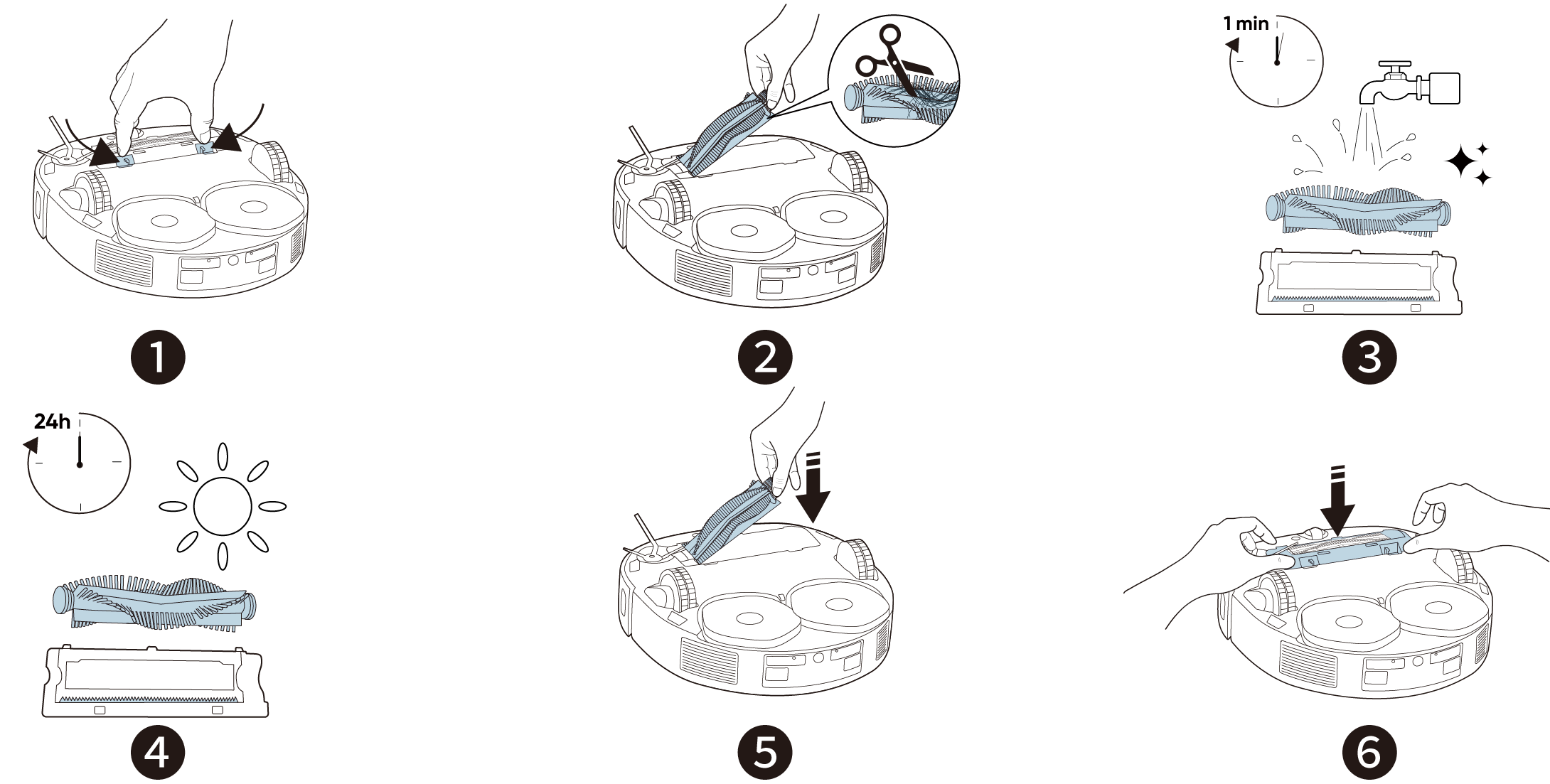
Foreign substances, such as hair, can easily get tangled in the side brush, so it is best to clean it regularly.
① Remove the side brush with a screwdriver.
② Carefully unwind and pull off any hair or substances that are wrapped between the main unit and the side brush.
③ Clean the side brush with water.
④ Air dry the side brush before next use.
⑤ Reinstall the side brush on the machine.
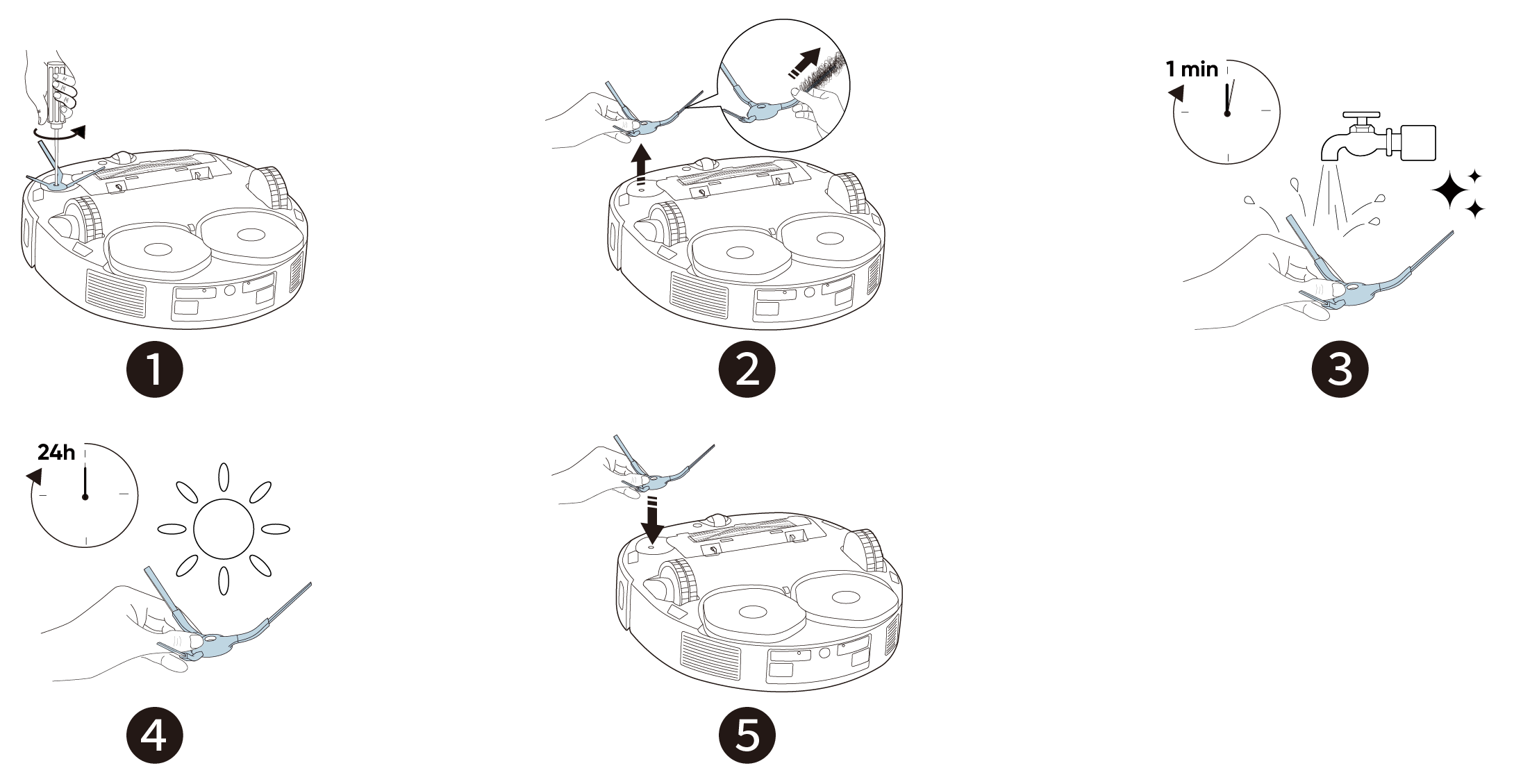
7.4 Clean the Sensors, Cameras, and Charging Pins
To maintain the best performance, clean the sensors and charging contact pins regularly.
- Dust off the sensors and charging contact pins using a soft cloth.
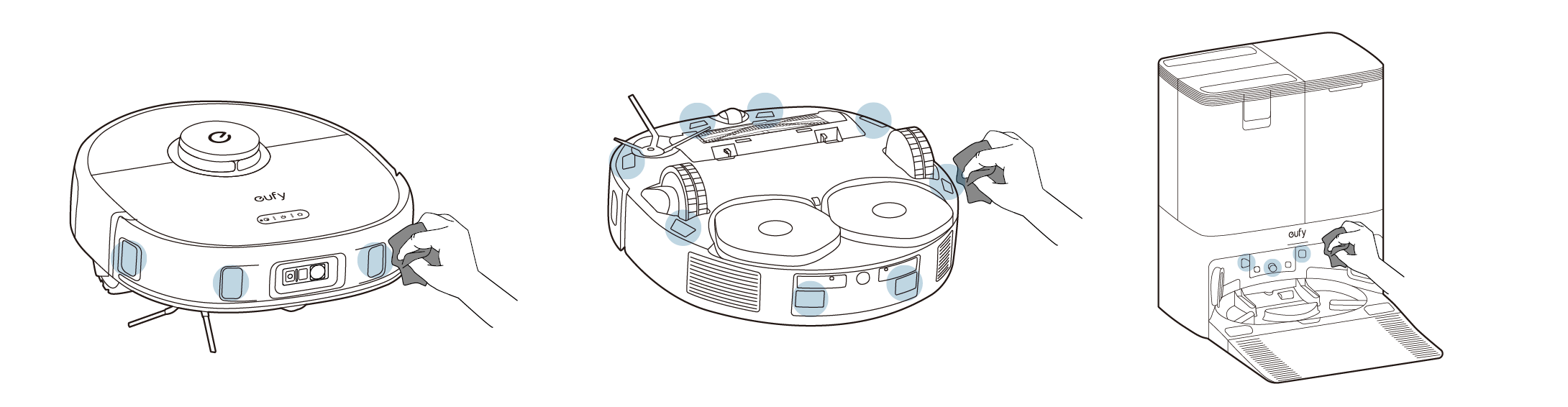
7.5 Clean the Dirty Water Tank
① Remove the dirty water tank from the Omni Station.
② Empty the dirty water tank.
③ Rinse the dirty water tank thoroughly with running water.
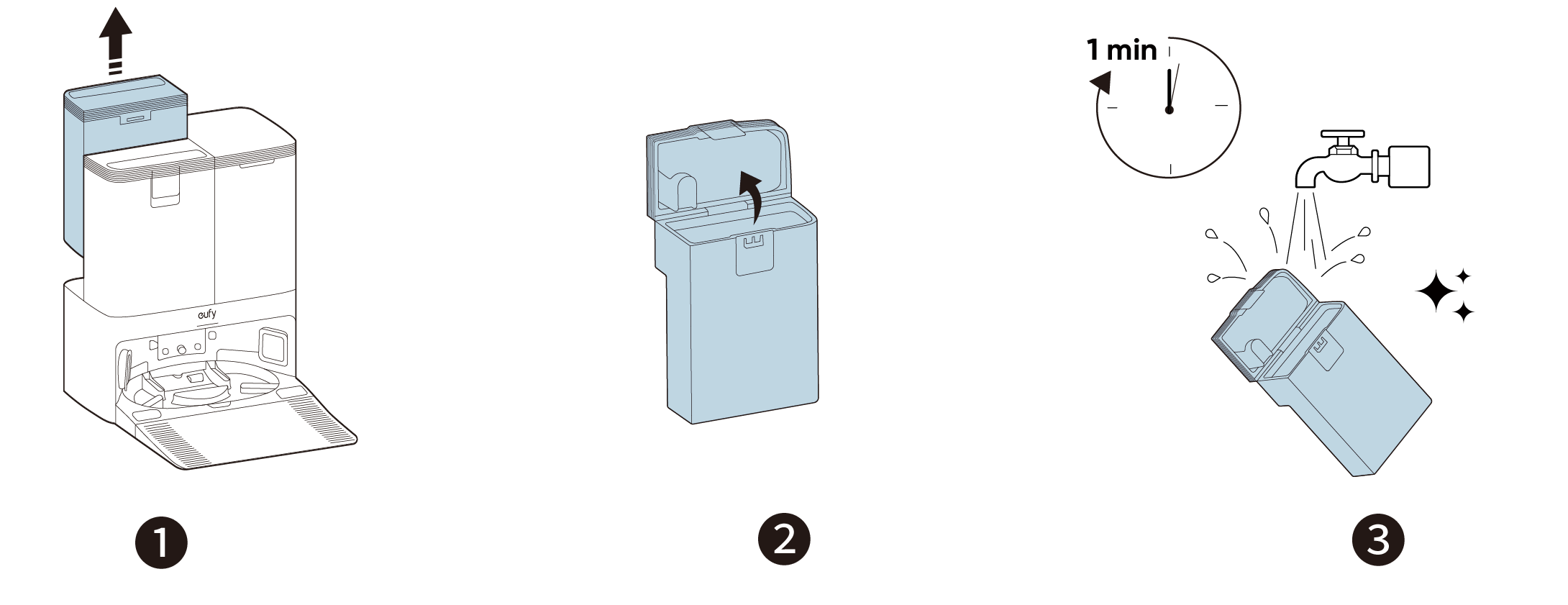
7.6 Clean the Detachable Mopping Pads Cleaning Tray
① Remove the cleaning tray from the Omni Station.
② Rinse the cleaning tray thoroughly with water.
③ Place the tray back into the Omni Station.
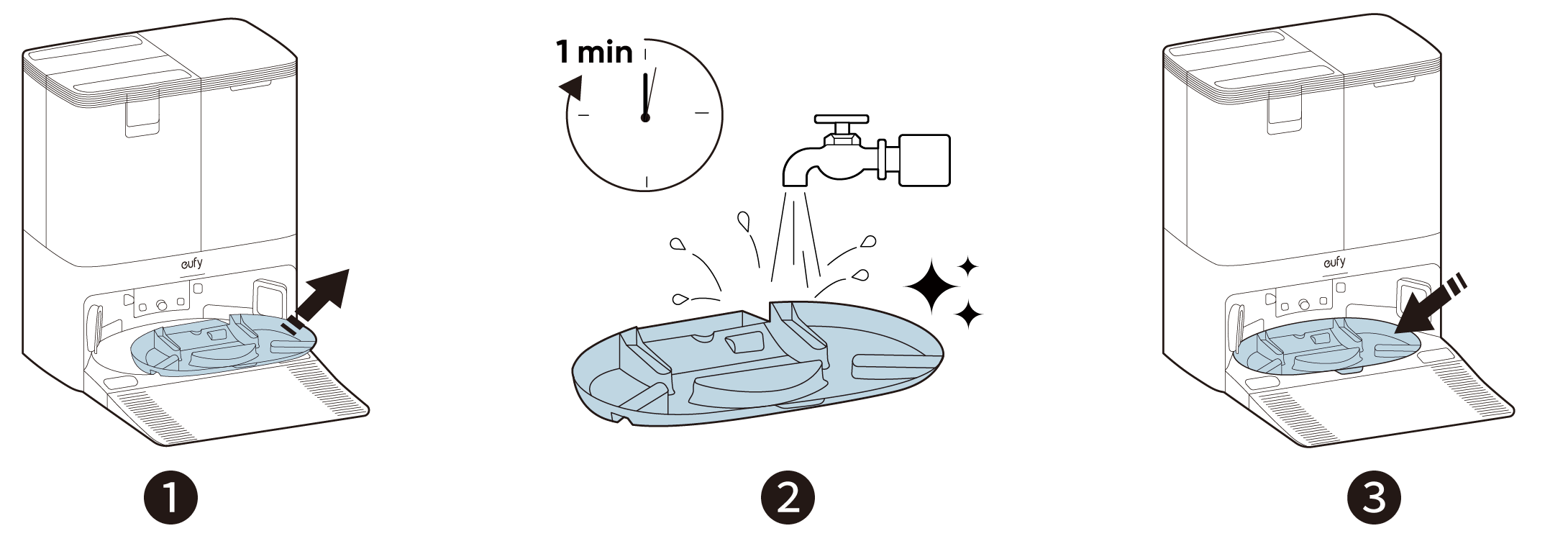
When an error occurs, please refer to the in-app instructions for solutions.
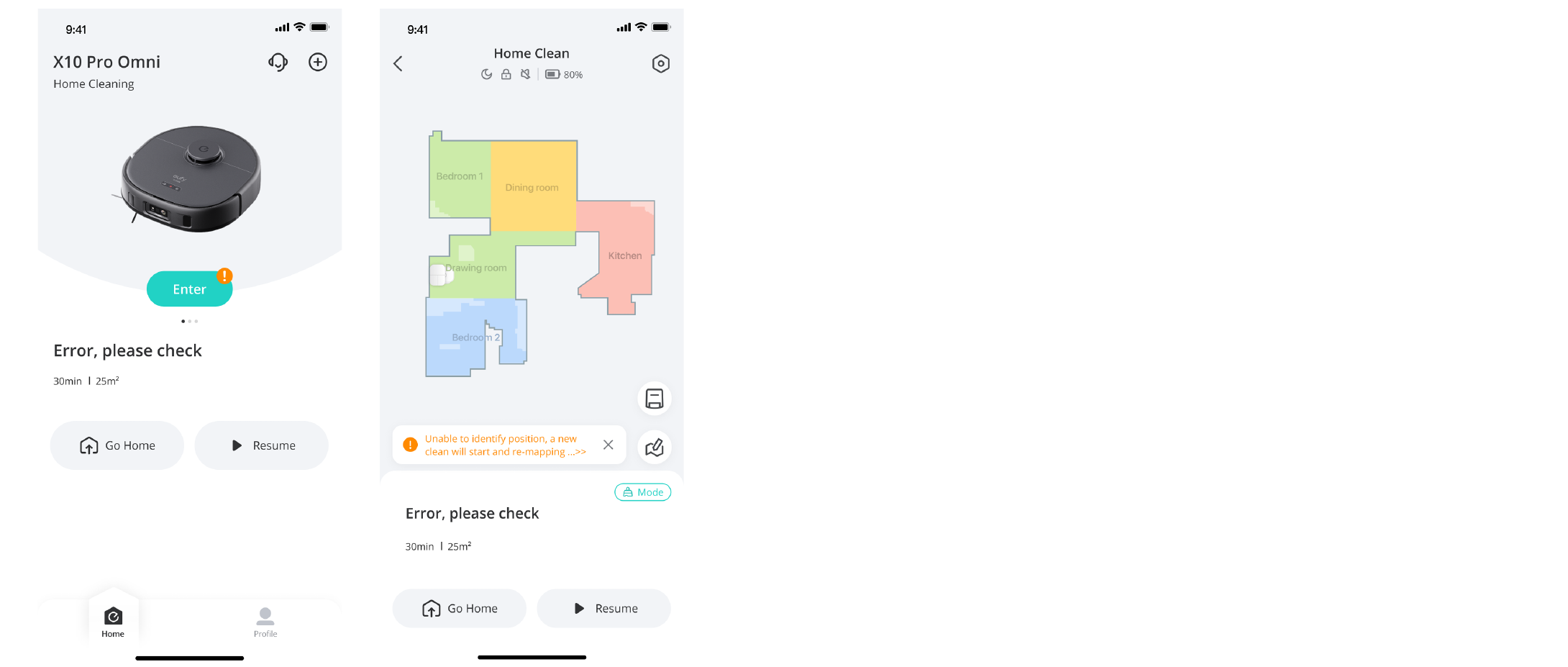
You can also click the link below to view our FAQs for a quick fix. If the problem persists,
please contact support@eufy.com for help.
FAQs: https://support.eufy.com/s/product/a085g00000BdaluAAB/eufy-clean-x10-pro-omni
 |
Power Consumption |
60W |
|
Battery |
2600mAH x 2 | |
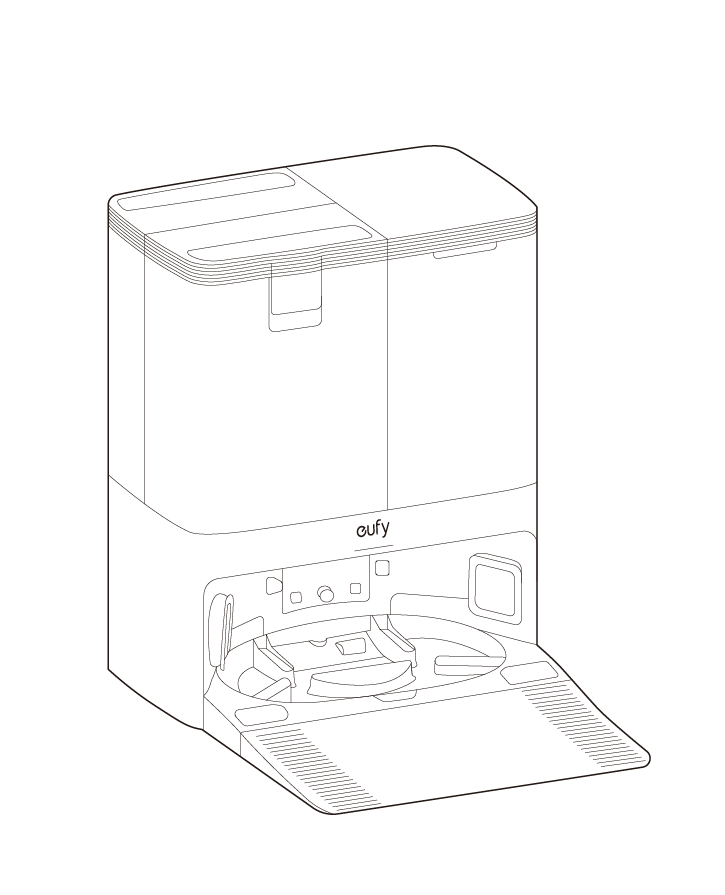 |
Input |
US: 100-127V, 50-60Hz |
|
Output |
US: 20V / 1.2A | |
|
Clean Water Tank Capacity |
3L | |
|
Dirty Water Tank Capacity |
2.7L | |
|
Dust Bag Capacity |
2.5L |
The product's warranty period is determined by the seller and may vary according to different sales channels and local legal requirements, but the minimum warranty period shall not be less than 12 months.
Note: The 12-month warranty covers the main unit (including the battery) and the Omni Station, not applicable to consumables like rolling brush, side brush, mopping pads, etc.
This limited warranty provided by the manufacturer does in no way affect a potential statutory warranty provided by law.

























