
eufy Security Floodlight Cam E340
User Guide (T8425)
What's in the Box
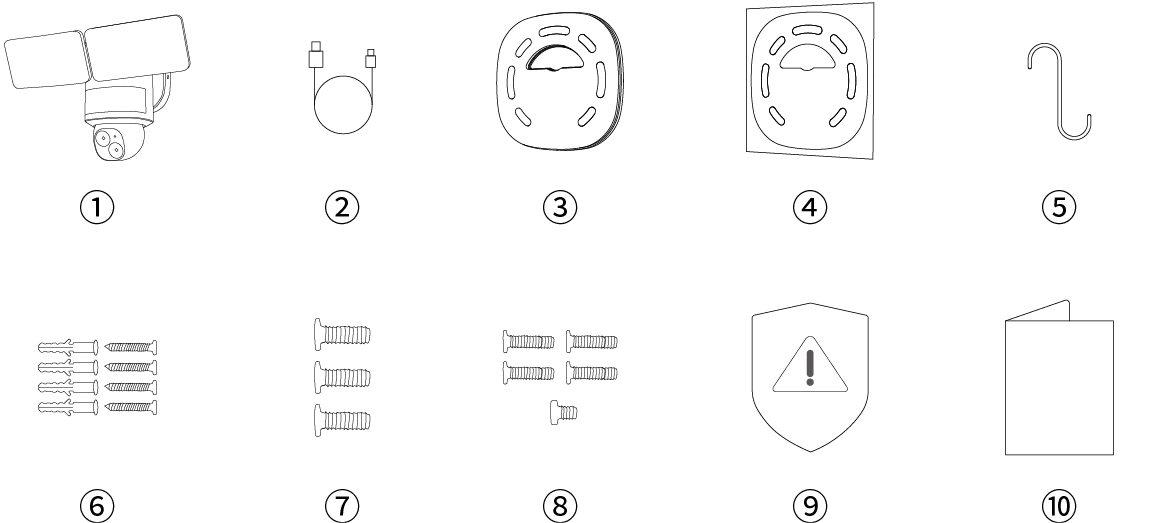
|
① |
Floodlight Cam E340 (Model: T8425) |
⑥ |
Wall Screws (Bag A) |
|
② |
USB Cable (For Quick Setup Only) |
⑦ |
Base Screws (Bag B) |
|
③ |
Mounting Bracket (Pre-installed on Camera) |
⑧ |
Bracket and Earth Screws (Bag C) |
|
④ |
Positioning Sticker |
⑨ |
Warning Sticker |
|
⑤ |
Installation Hook |
⑩ |
Quick Start Guide |
WHAT YOU NEED (Not Provided)
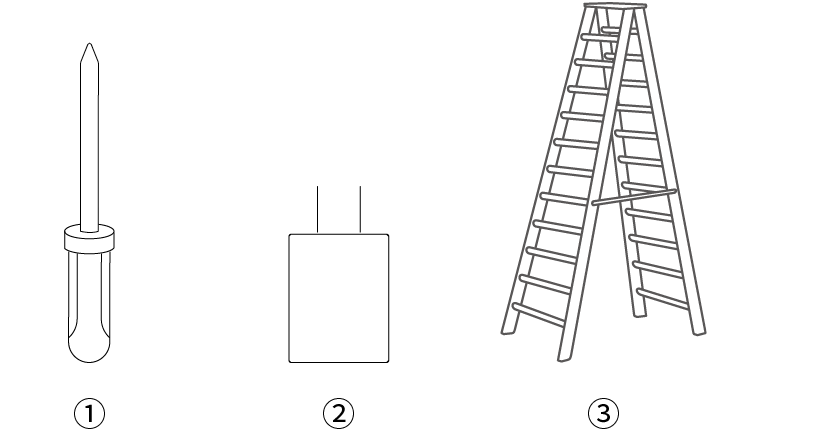
|
① |
#2 or #1 Phillips Crosshead Screwdriver |
|
② |
5V/1A USB Power Adapter |
|
③ |
Ladder (If necessary) |
AT A GLANCE
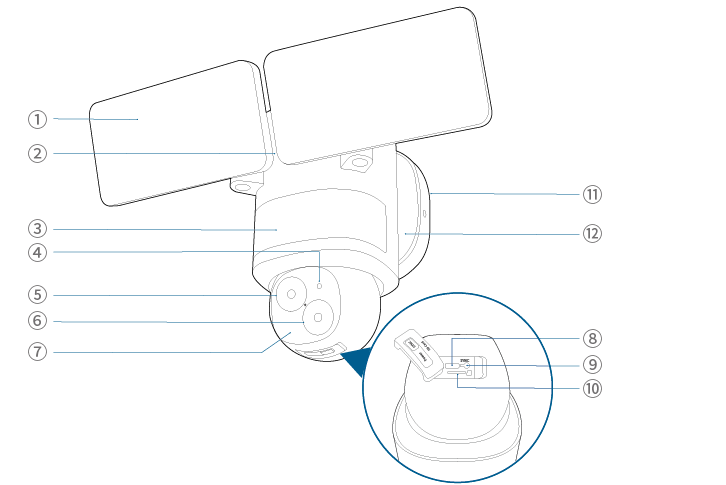
|
① |
Floodlight |
⑦ |
Infrared Component |
|
② |
Speaker |
⑧ |
Power Input (For Quick Setup) |
|
③ |
Motion Sensor Component |
⑨ |
SYNC Button |
|
④ |
System Indicator |
⑩ |
microSD Card Slot Insert a microSD card* (not provided) to store recordings |
|
⑤ |
Telephoto Camera |
⑪ |
Mounting Bracket |
|
⑥ |
Wide Angle Camera |
⑫ |
Mounting Base |
*Use at least a Class 10 microSD card with a maximum of 128 GB.
SETTING UP THE SYSTEM
1. Download and install the eufy Security app, then sign in or create an account.

2. Power on the floodlight camera by using the USB-C charging cable and a power adapter (5V/1A, not provided).
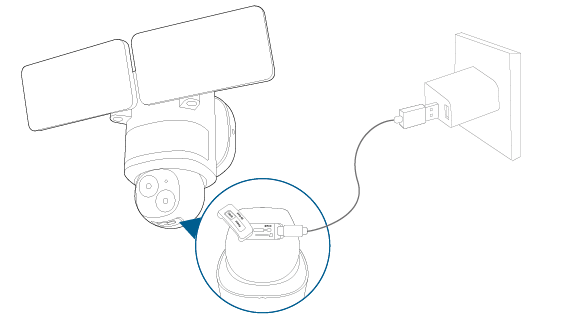
 a. To avoid scratching the floodlight camera, do not peel off the protective film for the time being.
a. To avoid scratching the floodlight camera, do not peel off the protective film for the time being.
b. The floodlights will only light up when in wired power mode. The USB-powered connection is used for setting up the camera safely inside your home.
c. Make sure you can stream video from your floodlight camera BEFORE INSTALLATION.
3. Tap + in the app and follow the in-app instructions to add the camera.
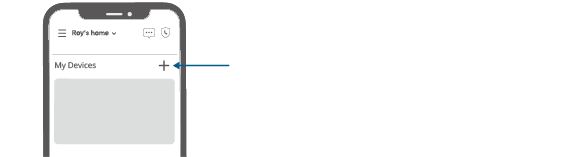
4. Disconnect from the power adapter, then close the USB port cover.

 The USB port cover must be closed to prevent water from entering the floodlight camera.
The USB port cover must be closed to prevent water from entering the floodlight camera.
PREPARING FOR INSTALLATION (IMPORTANT)
Check local laws for installation
If you are outside of North America, installation and wiring must be performed by a licensed electrician. Always follow code standards when installing wired connections.
Shut Power Off at the Breaker
 Risk of Electrical Shock
Risk of Electrical Shock
- Turn off the power at your circuit breaker or fuse box before continuing, consult with a licensed electrician if needed.
- Switch on/off the lights to make sure the electricity to the installation area is shut off.
- Verify that the power supply is a 100~240 VAC 50/60 Hz power source.
- Keep the breaker off at any time during the installation process.
NOTE: Do not use a dimmer switch or timer for this product.
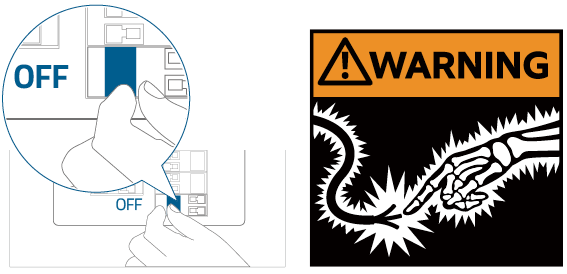
INSTALLING YOUR FLOODLIGHT CAMERA
Separate the Mounting Bracket
Separate the mounting bracket from the camera and set it aside for later installation.
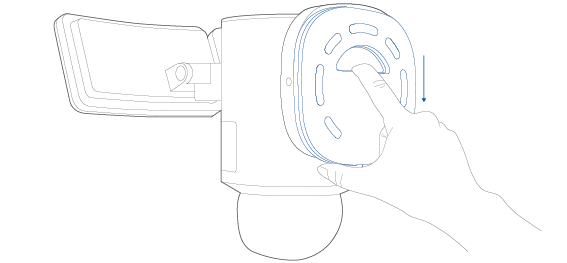
Select a Location
You can mount the floodlight camera vertically on a wall or hang it from a ceiling. With the power off at the breaker, remove the existing floodlight if you have one.

Wall Mounting Overhang Mounting
For overhang mounting, reinstall the mounting base first.
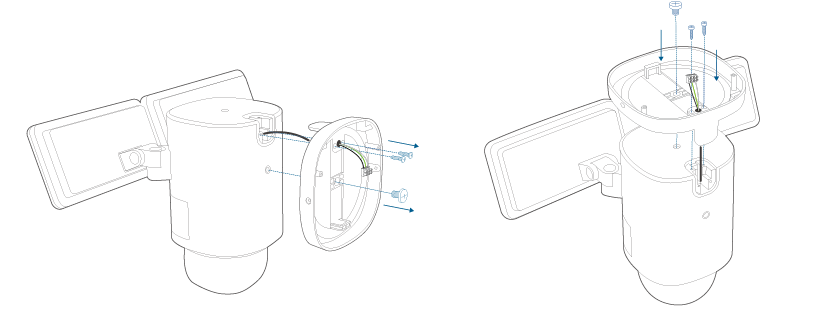
Recommended Height
We recommend mounting the camera 8 ft (2.44 m) above the ground to achieve up to 40 ft (12 m) of motion detection range.
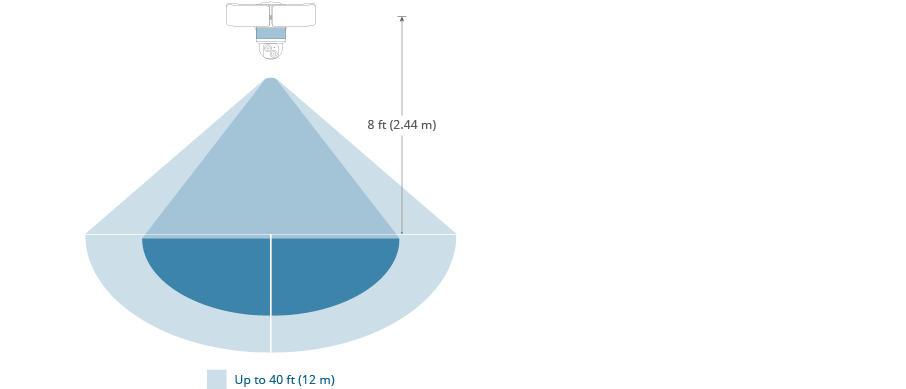
Install the Mounting Bracket
1. Run the existing wires through the hole of the junction box.
2. Hold the mounting bracket onto the junction box, align the screw holes, remove the foam from the holes, then secure the mounting bracket on the wall or ceiling with the Bracket Screws (Bag C).
Wall Mounting
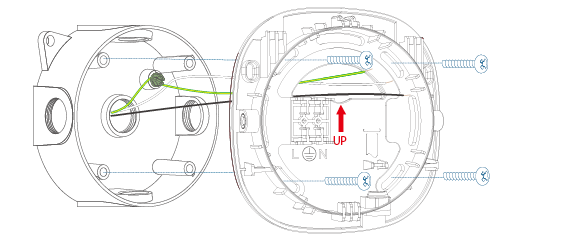
Overhang Mounting
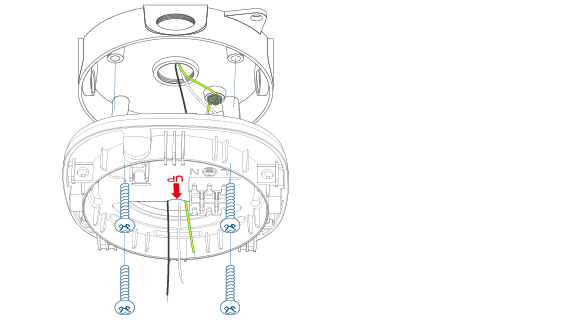
Connect Wires
1. Hang your camera on the bracket with the provided hook while connecting the wires.
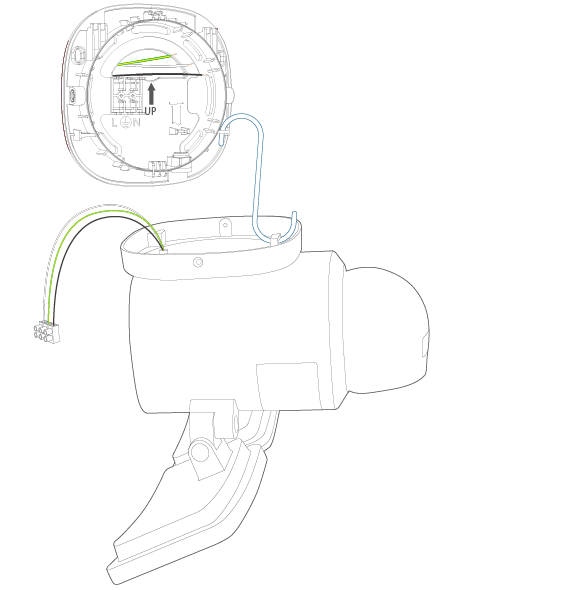
2. Separately connect the junction box's ground wire (bare copper / green / green & yellow), live wire (black), and neutral wire (white) to the floodlight camera's ground wire (green & yellow), live wire (black), and neutral wire (white) using wire connectors, then secure the connections with a screwdriver.
- If the existing ground wire has been connected to the junction box, or if there is no ground wire, connect the floodlight camera's ground wire directly to the junction box or mounting plate.
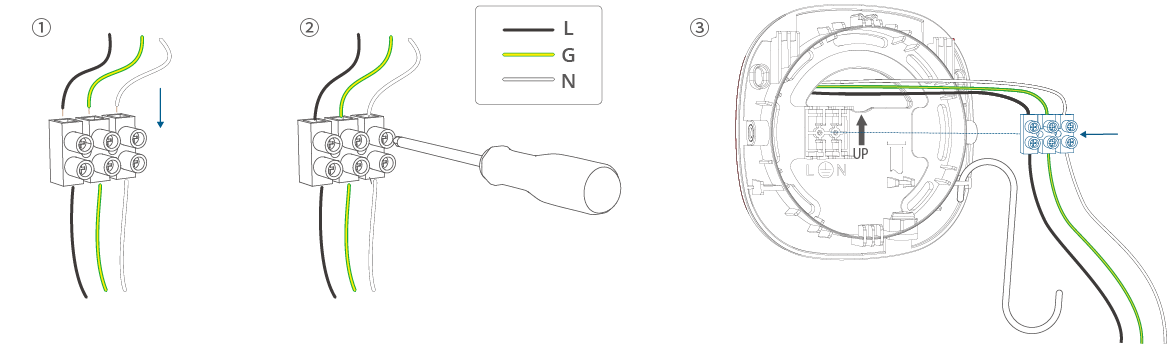
 a. Never cross-connect. The wires must be connected with matching colors.
a. Never cross-connect. The wires must be connected with matching colors.
b. If you have problems with the proper operation of the floodlight camera, consult a licensed technician.
Place the Camera on the Mounting Bracket
1. Remove the hook, snap the mounting base onto the mounting bracket, align the holes, and secure it with 2 Base Screws (Bag B).
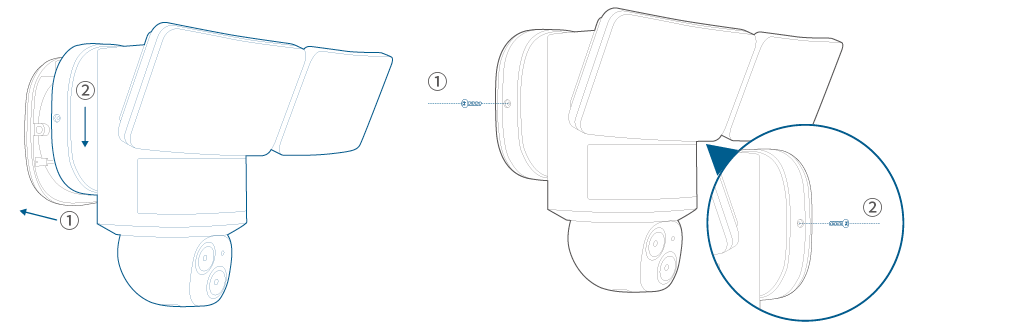
2. Remove the label and protective film from the floodlight.
 Clean the camera with a lens cleaning cloth.
Clean the camera with a lens cleaning cloth.
ADJUSTING THE LIGHTING ANGLE
Manually pull up and down or left and right to adjust the floodlight vertically or horizontally.
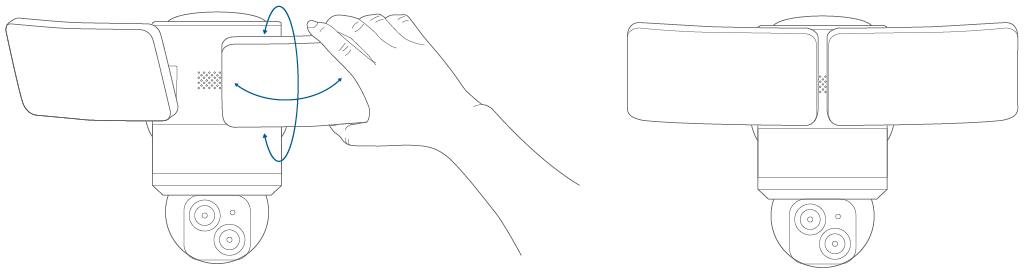
RESTORING POWER
1. Switch on the main circuit breaker in the house.
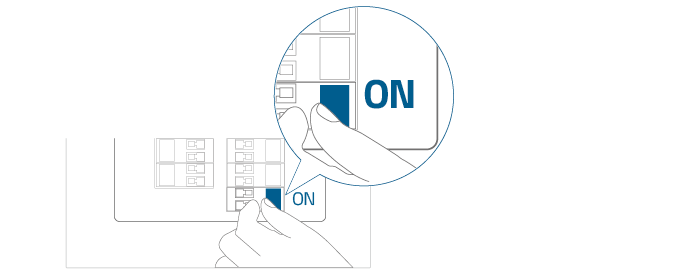
In case the floodlight camera is not powered on, switch off the circuit breaker before checking the wiring of the floodlight camera.
2. Now you can access various features and change settings in the eufy Security app.
For troubleshooting, check the Help section in the eufy Security app.
LED LIGHT GUIDE
|
|
Solid Violet |
System is initializing |
 |
Solid Blue |
Working normally or ready for setup |
 |
Blinking Red |
Not connected to the internet |
 |
Solid Red |
Recording or the live stream is being viewed |
 |
Flashing Blue and Red |
Firmware upgrade in progress Note: Keep the camera connected to a power source |























